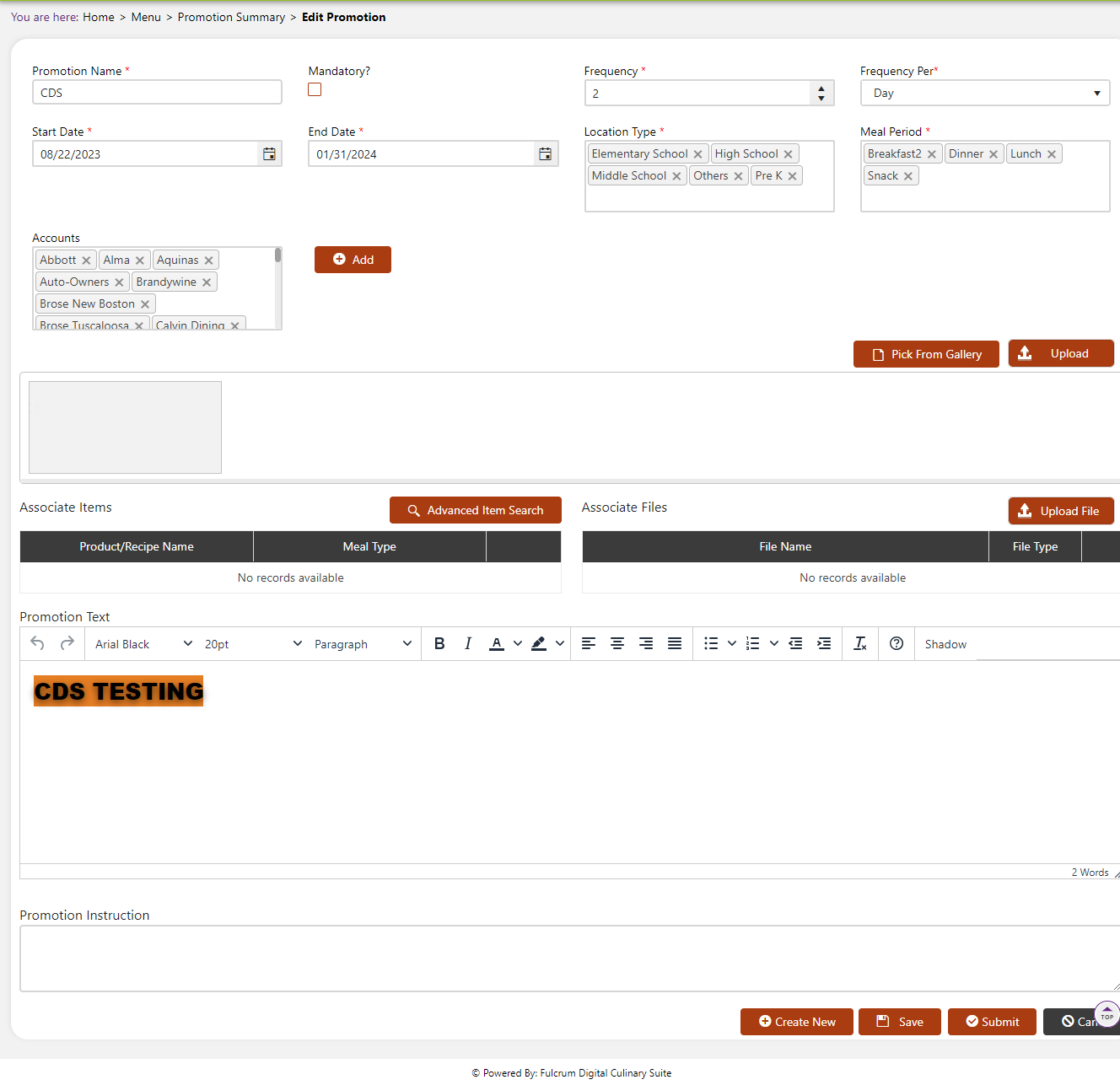Promotion Summary
What Is Promotion Summary?
Promotion Summary allows you to create specific promotions for your menus during a specified duration of time. This will help you create specials for your menu with icons, special text, and a new look to brand a special promotion. Within this tab you can add items, specify where the promotion will occur and for how long, the frequency of which this promotion will occur, and any instructions for users.
Navigate To Promotion Summary
Click on Master on the main navigation menu.
Find the Menu tab and click on it.
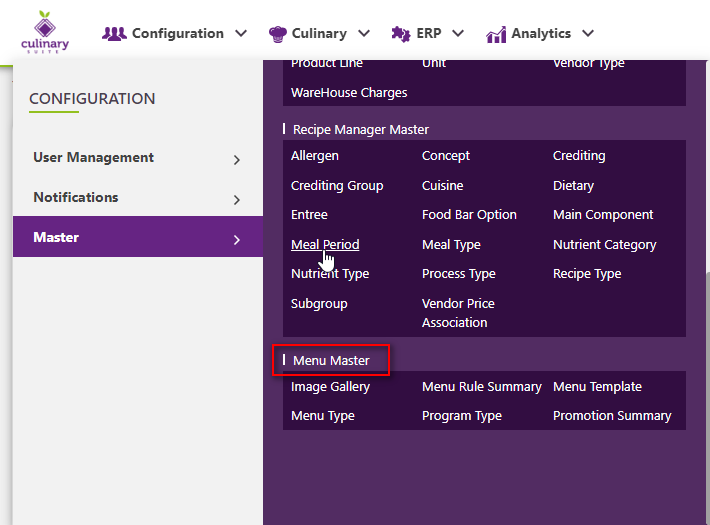
A new screen appears which shows the list of all of the core Menu master tables. Locate the one which says Promotion Summary and click on it.
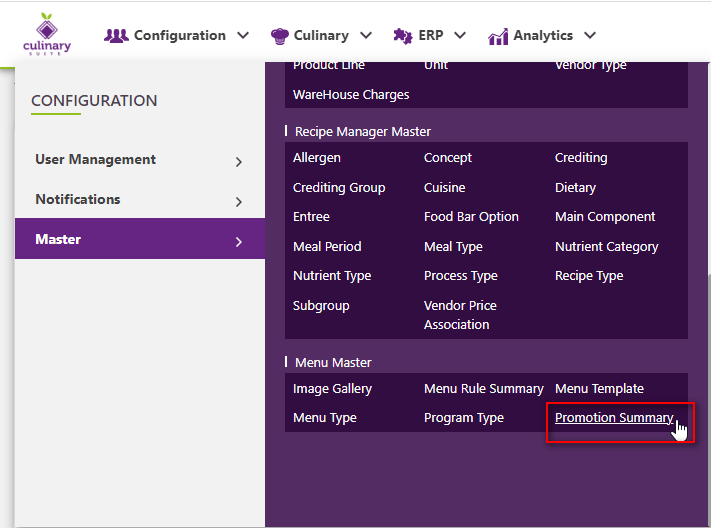
This will open up a screen where you can see all the active and inactive Promotion Summaries that are available for your company.

Add A New Promotion Summary
Click the Add button on the top right side of the screen.
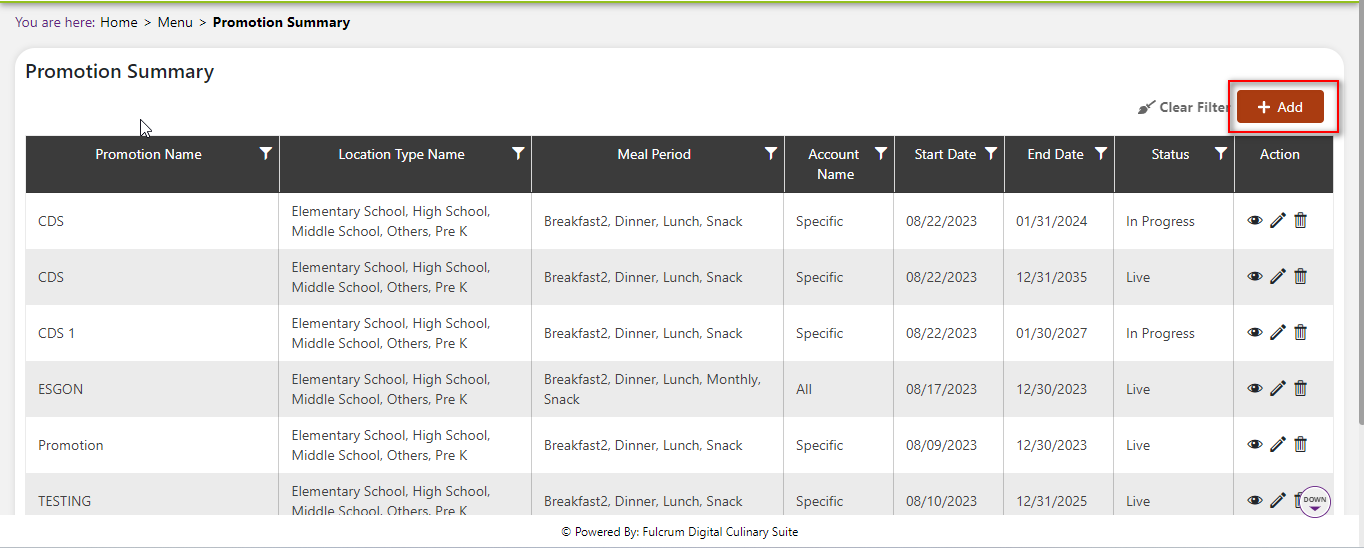
The system will open a popup screen in which you can fill in the following fields (Note: Mandatory fields are indicated by the * next to the name):
Promotion Name*: Provide the Promotion Name here.
Start Date*: Click within the start date text box to enter a long date or click the calendar icon to choose a start date.
End Date*: Click within the end date textbox to enter a long date or click the calendar icon to choose an end date.
Frequency*: Enter a number in the textbox or click the up or down arrow to increase or decrease the number.
Frequency Per*: Click the dropdown arrow to choose how often this frequency will occur from the dropdown list provided.
Location Type*: Click within the Location Type textbox to choose a Location Type from the list provided. To choose more than one, click inside the textbox again.
Meal Type*: Click within the Meal Type textbox to choose a Meal Type from the list provided. To choose more than one, click inside the textbox again.
Accounts: Click the “Add” button next to the Accounts textbox to see a table of accounts which you can choose from. Click the box next to the account you want to add this Promotion Summary to.
Upload Image/ Add Image from Gallery: Click either to upload an image for this Promotion Summary.
Associate Items: Hit the Advanced Item Search AFTER creating your Promotion Summary to search and add items.
Associate Files: Click the “Upload File” button to upload a file of the products you want in the Promotion Summary.
Promotion Text: Use the black bar above the Promotion Text box to add different fonts, indentation, etc. to your Promotion text.
Promotion Instruction: Provide instructions for this promotion which can help users understand the Promotion further.
Click the Save button. The Promotion Summary will be active by default.
Modify A Promotion Summary
Click on the pencil icon next to the Promotion Summary that you would like to modify.
You may make changes to the data regardless of whether the Promotion Summary is currently referenced throughout the system.
The status will change from “Inactive” to “Active” if the event is planned for the future.