GL Code Group
What is Gl Code Group?
Gl Code Group helps you organize accounting information for your general ledger by coding products, fields, and other categories of items and having that same coding available in our software.
Navigate to GL Code Group
Click on Configuration on the main navigation menu. Locate Master and click on it.
A new screen appears which shows the list of all the core master tables. Locate the one which says GL Code Group and click on it.
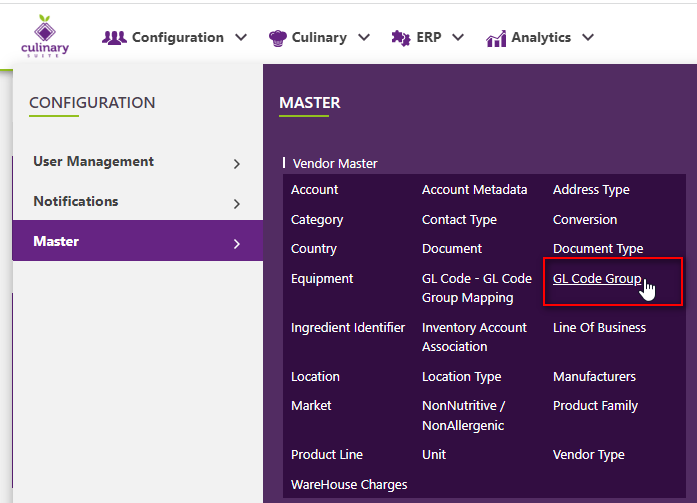
This will open a screen where you can see all of the active and inactive GL Code Groups which are setup for your company.
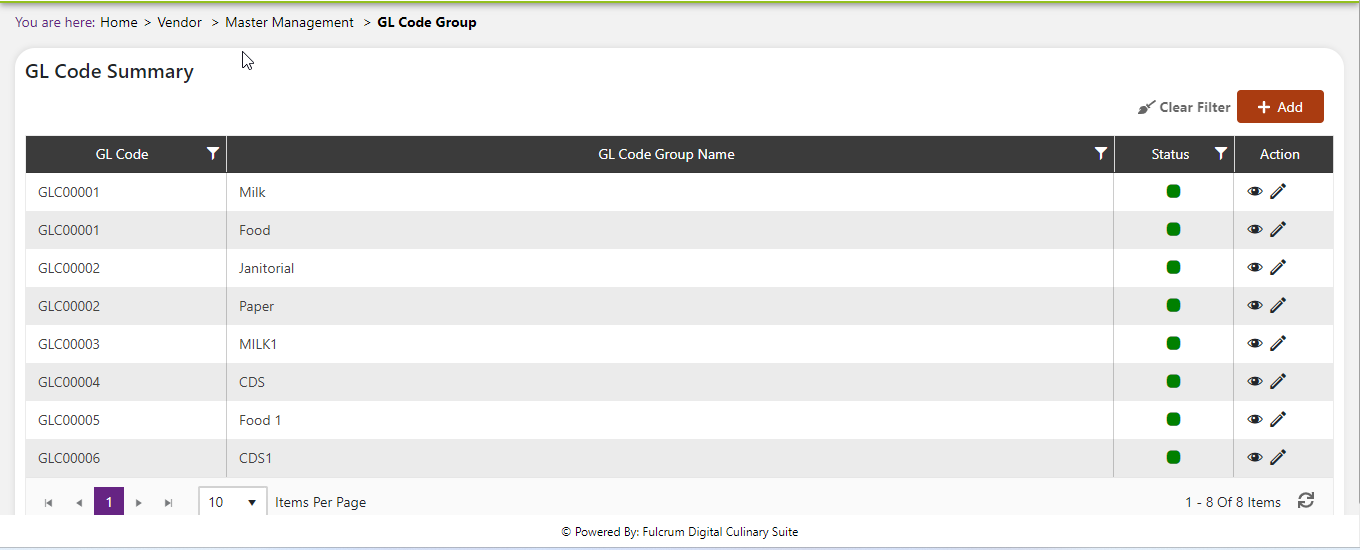
Add a new GL Code Group
Click the Add button on the top right side of the screen.
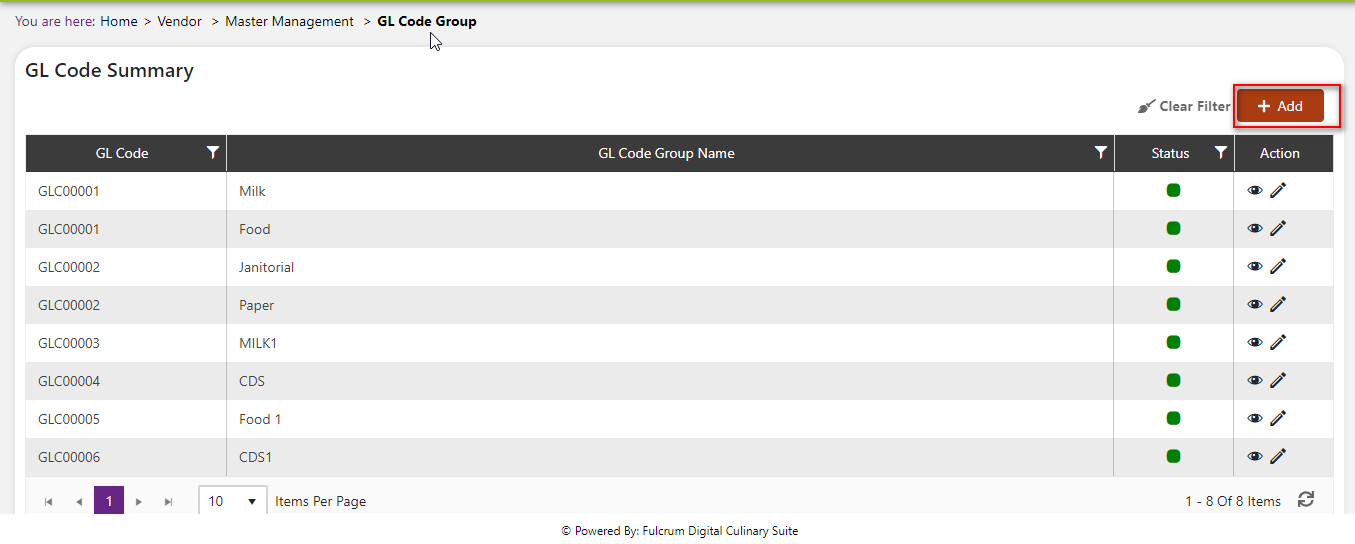
The system will open a popup screen in which you can fill in the following fields
NoteMandatory fields are indicated by the * next to the name
- Gl Code Group name*: Provide the name of the general ledger code group you would like to make here.
- Gl Code Group code*: (note: This code is automatically generated after you click save).
Click the save button. The GL Code Group will be active by default.
Modify or change status of GL Code Group
Modify GL Code Group
Click on the pencil icon next to the GL Code Group that you would like to modify.
You may make changes to the name, variants to be considered, meal type, icon or description regardless of whether the attribute is currently referenced throughout the system.
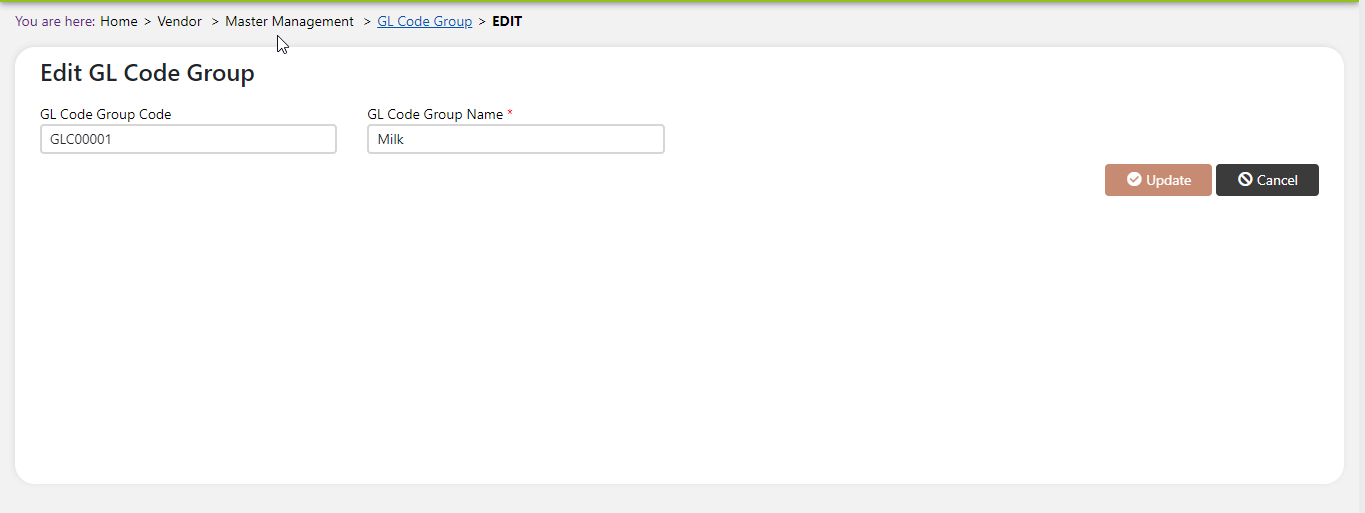
Change status of GL Code Group
If you would like to change the status of an existing GL Code Group to active or inactive, you will first need to look at the “change status” Column where you will find either a grey or green shaded circle.
Click on the circle to either activate or deactivate the GL Code Group.
NoteIf the GL Code Group is already mapped in the system, you cannot deactivate the GL Code Group until you unmap it everywhere in your system. If this kind of modification is needed you may need to reach out to technical services to discuss the situation and they can direct you further
You will be presented with a menu where you will be asked if you want to activate or deactivate the specified GL Code Group.
Click yes to save your changes.