Nutrient Type
What is Nutrient Type?
Nutrient Type helps keep track of important information about food for your recipes. This can include caloric information, mineral composition, and acidic content in the foods. Here, you can add those types of information: “calories” “minerals” “trans fats” As part of Nutrient Type. In this section you can include information for how much of a specific Nutrient Type people should have and you can categorize them into components of a recipe. This section is important for keeping track of food labeling information for your products.
Navigate to Nutrient Type
Click on Configuration on the main navigation menu. Locate Master and click on it.
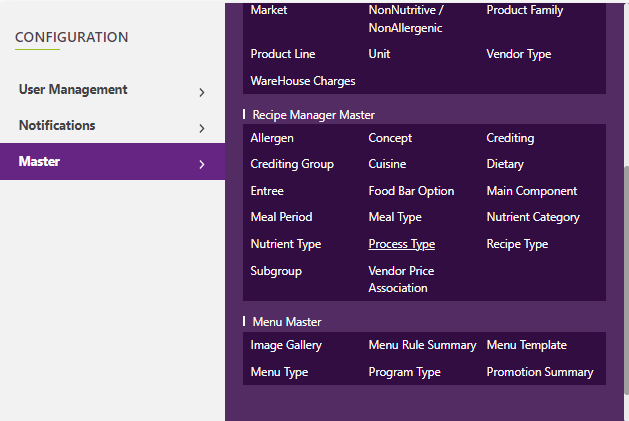
Find the nutrient manager tab and click on it.
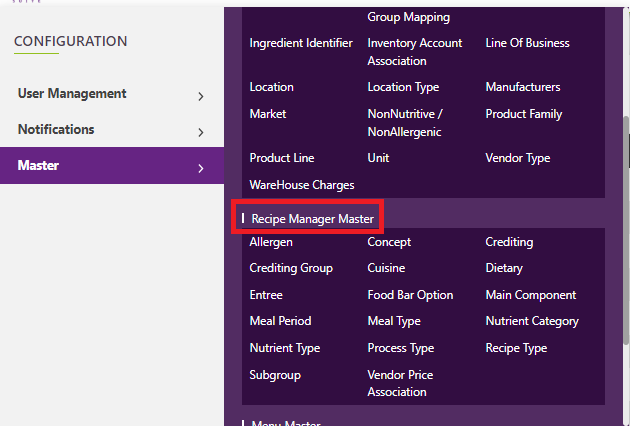
A new screen appears which shows the list of all the core master tables. Locate the one which says Nutrient Type and click on it.
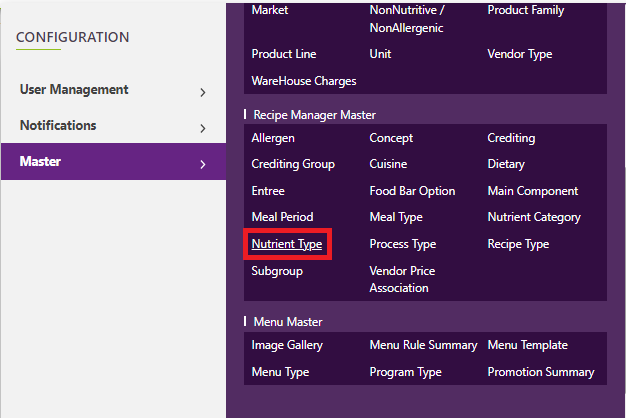
This will open a screen where you can see all of the active and inactive Nutrient Type which are setup for your company.
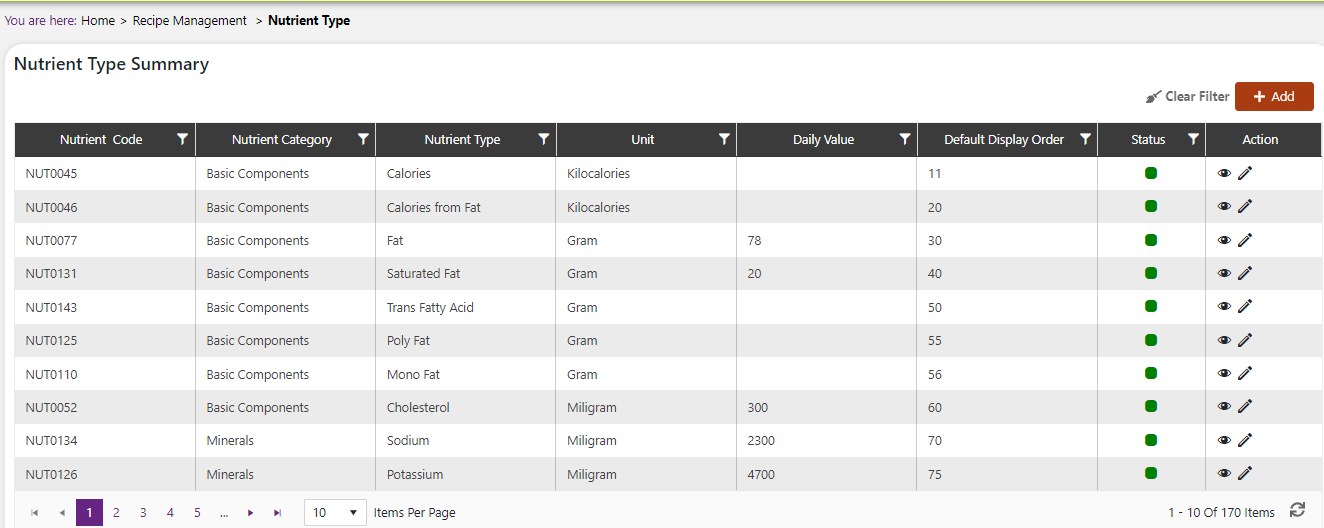
Add a new Nutrient Type
Click the Add button on the top right side of the screen.
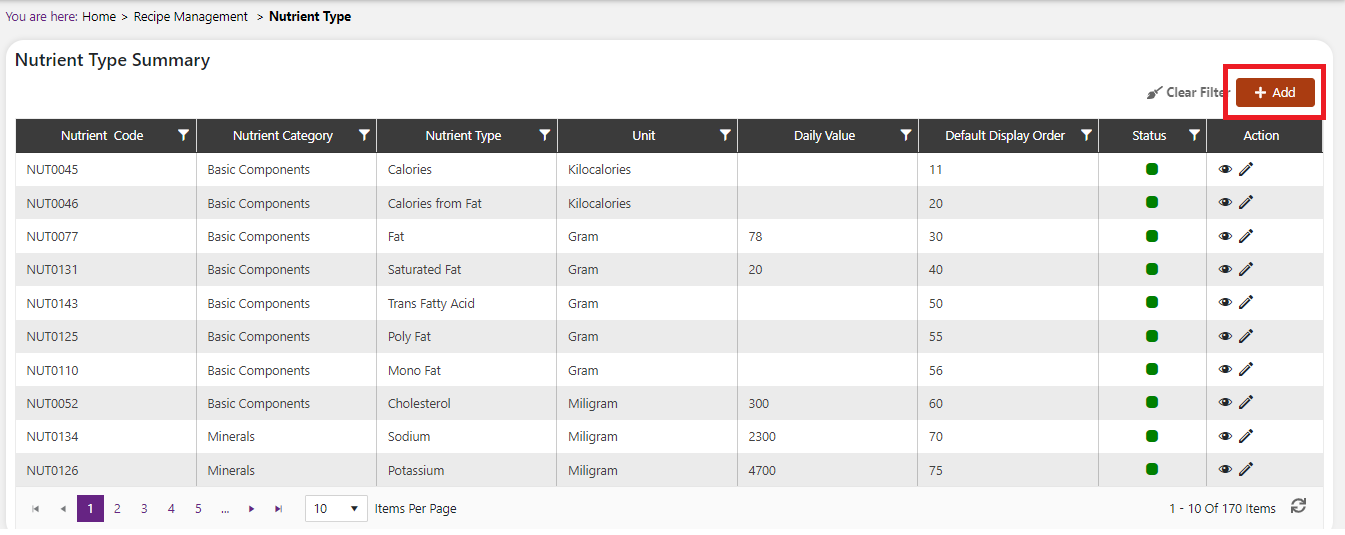
The system will open a popup screen in which you can fill in the following fields
NoteMandatory fields are indicated by the * next to the name
- Nutrient Type name*: Provide the Nutrient Type name here.
- Nutrient category name*: Click the dropdown arrow in the textbox to see a list of nutrient categories to choose from.
- Unit*: Click the dropdown arrow in the textbox to see a list of units to choose from.
- Daily value: Click within the textbox to write in a number or hit the up and down arrows to increase or decrease the value.
- Default display order: Click within the box to write in a number or hit the up and down arrows to increase or decrease the value. This will be the default for this Nutrient Type.
- Default for weighted analysis: Click the checkbox if this is the default for weighted analysis for your company.
- Description: Provide a description of the Nutrient Type here.
Click the save button. The Nutrient Type will be active by default.
Modify or change status of Nutrient Type
Modify Nutrient Type
Click on the pencil icon next to the Nutrient Type that you would like to modify.
You may make changes to everything except the Nutrient Type name regardless of whether the Nutrient Type is currently referenced throughout the system. If this kind of modification is needed you may need to reach out to technical services to discuss the situation and they can direct you further.

Change status of Nutrient Type
If you would like to change the status of an existing Nutrient Type to active or inactive, you will first need to look at the “change status” Column where you will find either a grey or green shaded circle.
Click on the circle to either activate or deactivate the Nutrient Type.
NoteIf the Nutrient Type is already mapped in the system, you cannot deactivate the Nutrient Type until you unmap it everywhere in your system. If this kind of modification is needed you may need to reach out to technical services to discuss the situation and they can direct you further
You will be presented with a menu where you will be asked if you want to activate or deactivate the specified Nutrient Type.
Click yes to save your changes.