Document Type
What is the Document Type?
Document Type adds identifiers for each of the documents your business operates with. These identifiers are chosen by the user and will be used to categorize documents by “type” for ease of access and more efficient organization. These “types” can be whatever is best for your line of business. For example, for your company, you may want to identify “Checklists” “Certificates” and “Questionnaires” which you can add within the Document Type tab. You can also add customized types and edit information as needed.
Navigate to Document Type
Click on Master on the main navigation menu.
A new screen appears which shows the list of all the core master tables. Locate the one which says Document Type and click on it.
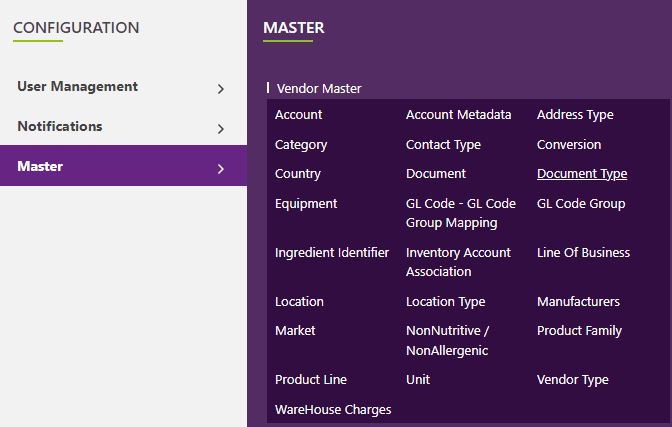
This will open a screen where you can see all the active and inactive Document Types that are available for your company.
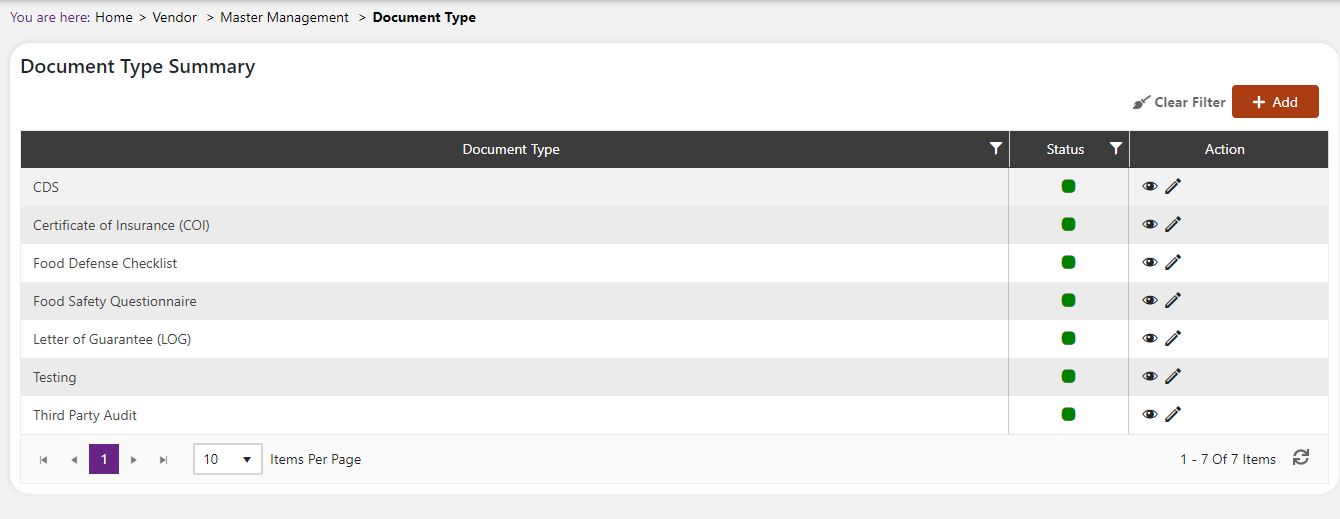
Add a new Document Type
Click the Add button on the top right side of the screen.
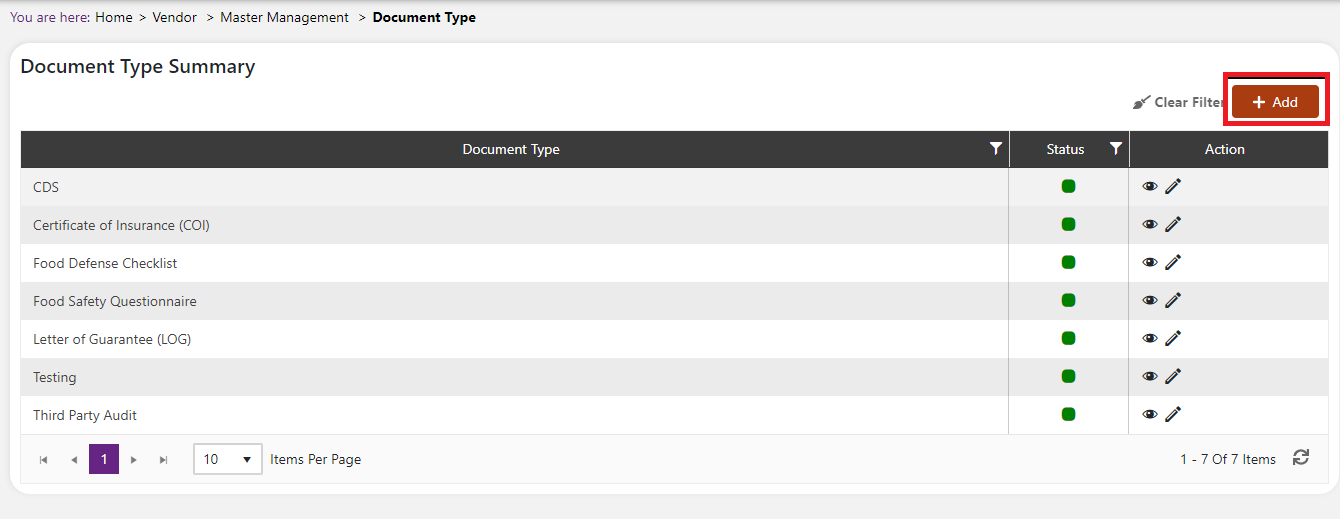
The system will open a popup screen in which you can fill in the following fields
NoteMandatory fields are indicated by the * next to the name
- Document Type*: Provide the name of the Document Type.
- Description: Provide a description of the Document Type.
- Click the Save button. The Product line will be active by default.
Modify or change status of an existing Document Type
Modify an existing Document Type
Click on the pencil icon next to the Document Type that you would like to modify.
You may make changes to the Document Type regardless of whether that type is currently referenced throughout the system.

Change status of an existing Document Type
If you would like to change the status of an existing Document Type to Active or Inactive, you will first need to look at the “Change Status” column where you will find either a grey or green shaded circle.
Click on the circle to either activate or deactivate the Document Type.
NoteIf the Document Type is already mapped in the system, you cannot deactivate the Document Type until you unmap it everywhere in your system. If this kind of modification is needed you may need to reach out to technical services to discuss the situation and they can direct you further
You will be presented with a menu where you will be asked if you want to activate or deactivate the specified Document Type.
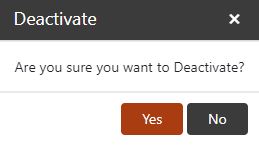
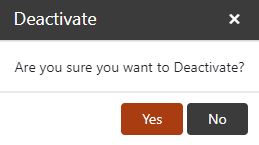
- Click yes to save your changes.