Category
What are Category?
Categories represent groupings of products based on how they are managed within your financial system. This grouping is also useful for classifying and finding products. One category is associated to each product and each category is associated to a specific GL Code. When inventory or purchases are passed to your financial system, the GL Code that will be used is the one that is associated with the products which were purchased or inventoried. Category is mandatory on product setup and once this is setup on a product, it cannot be changed.
Navigate to Category
Click on configuration on the main navigation menu. Locate Master and click on it.
A new screen appears which shows the list of all the core master tables. Locate the one which says Category and click on it.
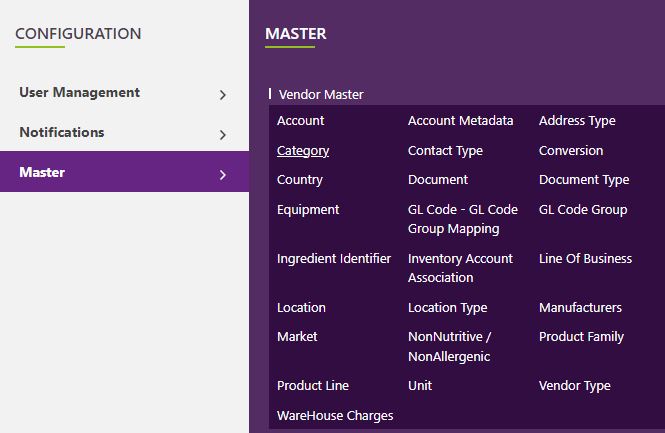
This will open a screen where you can see all the active and inactive categories that are available for your company.
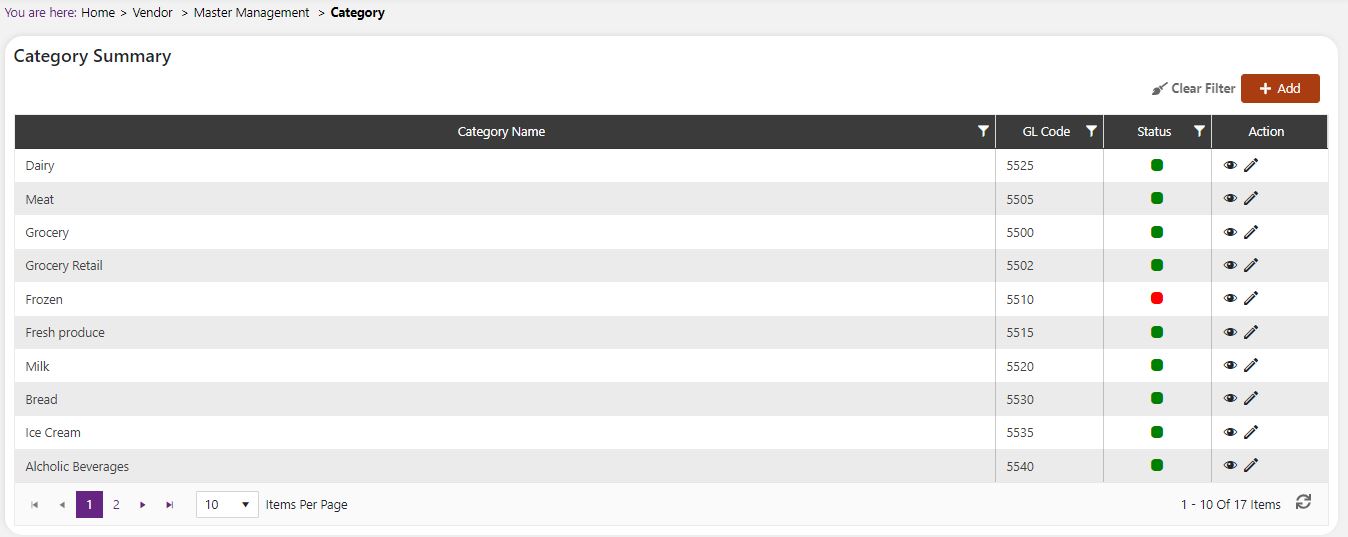
Add a new Category
Click the Add button on the top right side of the screen.
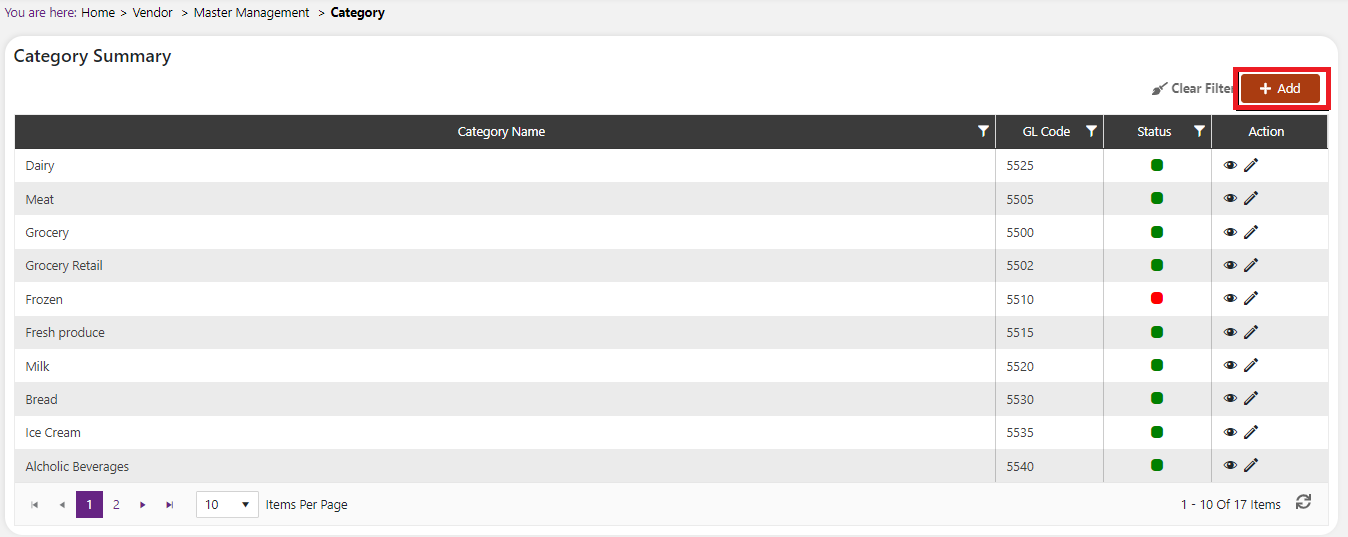
The system will open a popup screen in which you can fill in the following fields
NoteMandatory fields are indicated by the * next to the name
- Category Name*: Provide the name that you would like for this category. This is the name you will see for this category throughout the system.
- GL Code*: Provide the General Ledger Code that you would use to identify this type of product in your financial system.
- Click the Save button. The Category Name will be active by default.

 | ✓ Add a new category and reference it with a GL code from your accounting system. Ensure that this is active when you are done. You can then select this category when you practice setting up a product. |
Modify or change status of an existing Category
Modify an existing Category
Click on the pencil icon next to the Category that you would like to modify.
You may make changes to the Category name regardless of whether the category is currently assigned to products in the system. You will not be able to modify or remove GL Code association from an existing product. If this kind of modification is needed you may need to reach out to technical services to discuss the situation.

Change status of an existing Category
If you would like to change the status of an existing category to Active or Inactive, you will first need to look at the “Change Status” column where you will find either a grey or green shaded circle.
Click on the circle to either activate or deactivate the Category.
NoteIf the category is already mapped in the system, you cannot deactivate category until you unmap it everywhere in your system. If this kind of modification is needed you may need to reach out to technical services to discuss the situation and they can direct you further
You will be presented with a menu where you will be asked if you want to activate or deactivate the specified category.
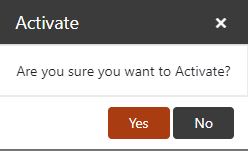
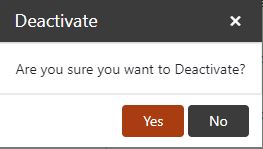
- Click yes to save your changes.