Equipment
What is Equipment?
Equipment is any piece of Equipment that is used by your company that you want to input into the system. The Equipment will be used to identify where products should be stored. For example, you can identify pieces of Equipment like: “oven” “refrigerator” “freezer” Etc. This will make it easier to identify where to store food items.
Navigate to Equipment
Click on Configuration on the main navigation menu. Locate Master and click on it.
A new screen appears which shows the list of all the core master tables. Locate the one which says Equipment and click on it.

This will open a screen where you can see all of the active and inactive Equipments which are setup for your company.
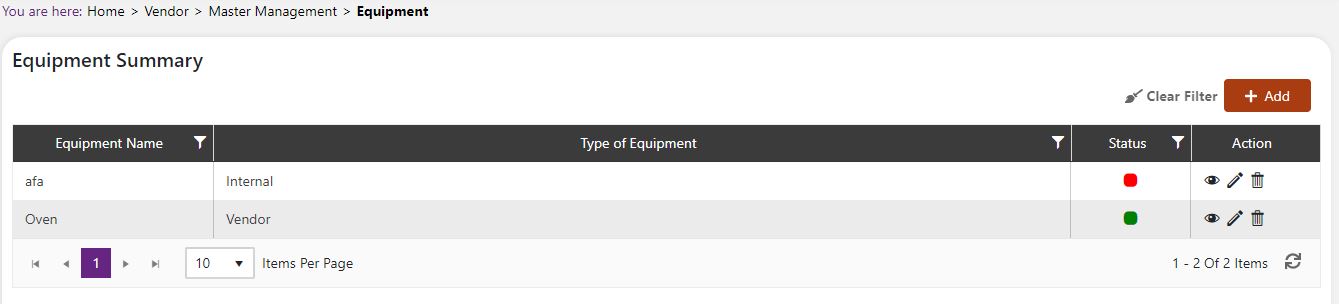
Add a new Equipment
Click the Add button on the top right side of the screen.

The system will open a popup screen in which you can fill in the following fields
NoteMandatory fields are indicated by the * next to the name
- Equipment name*: Provide the name for the Equipment here.
- Type of Equipment*: Choose an Equipment type from the dropdown menu.
Click the save button. The Equipment will be active by default.
Modify or change status of Equipment
Modify Equipment
Click on the pencil icon next to the Equipment that you would like to modify.
You may make changes to the Equipment and description regardless of whether the Equipment is currently referenced throughout the system.
Change status of Equipment
If you would like to change the status of an existing Equipment to active or inactive, you will first need to look at the “change status” Column where you will find either a grey or green shaded circle.
Click on the circle to either activate or deactivate the Equipment.
NoteIf the Equipment is already mapped in the system, you cannot deactivate the Equipment until you unmap it everywhere in your system. If this kind of modification is needed you may need to reach out to technical services to discuss the situation and they can direct you further
You will be presented with a menu where you will be asked if you want to activate or deactivate the specified Equipment.
Click yes to save your changes.