Allergens & Inadvertent Allergens
What Are Allergens & Inadvertent Allergens?
This table contains a list of the 8 major allergens by default. These allergens are Soy, Wheat, Egg, Milk, Fish, Shellfish, Peanut & Tree Nut. If a product or recipe contains one or more of these allergens, it must be identified as such. You can tag the product with one or more of the relevant allergens and this association will automatically appear on any recipe/menu this item is used in. Like allergens there are also inadvertent allergens. These are not directly related to the product but rather a statement that the product may contain them. These are typically listed on product labels stating “produced in a facility that also processes..” or “may contain…”. You can tag the product with one or more of these inadvertent allergens if applicable. These allergens will appear on the menu and meal planner so that users can filter menu items based on this criteria.
Navigate To Allergen
Click on Master on the main navigation menu.
Find the Recipe Manager tab and click on it.

A new screen appears which shows the list of all of the core Recipe Manager master tables. Locate the one which says Allergen and click on it.
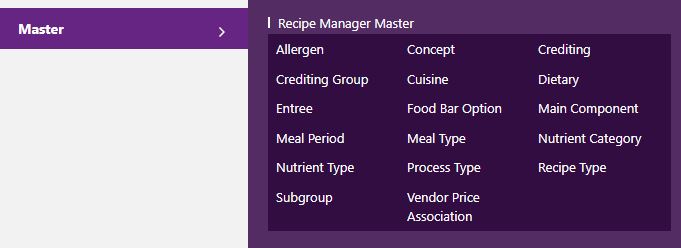
This will open up a screen where you can see all the active and inactive Allergens that are available for your company.
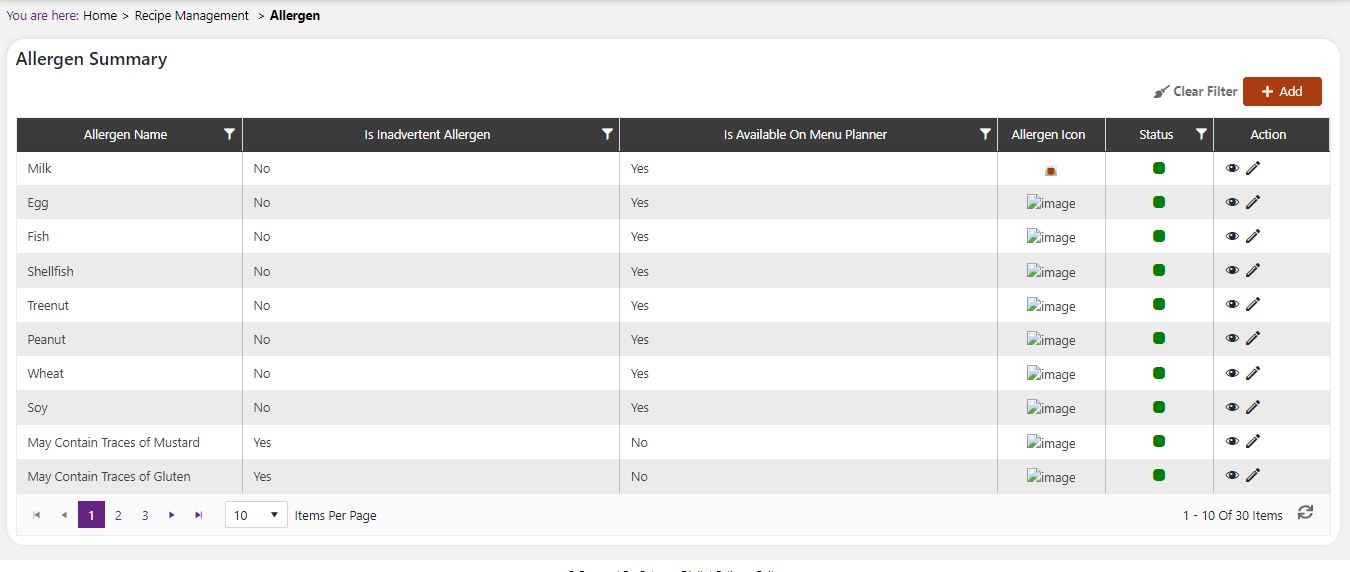
Add A New Allergen & Inadvertent Allergen
Click the Add button on the top right side of the screen.
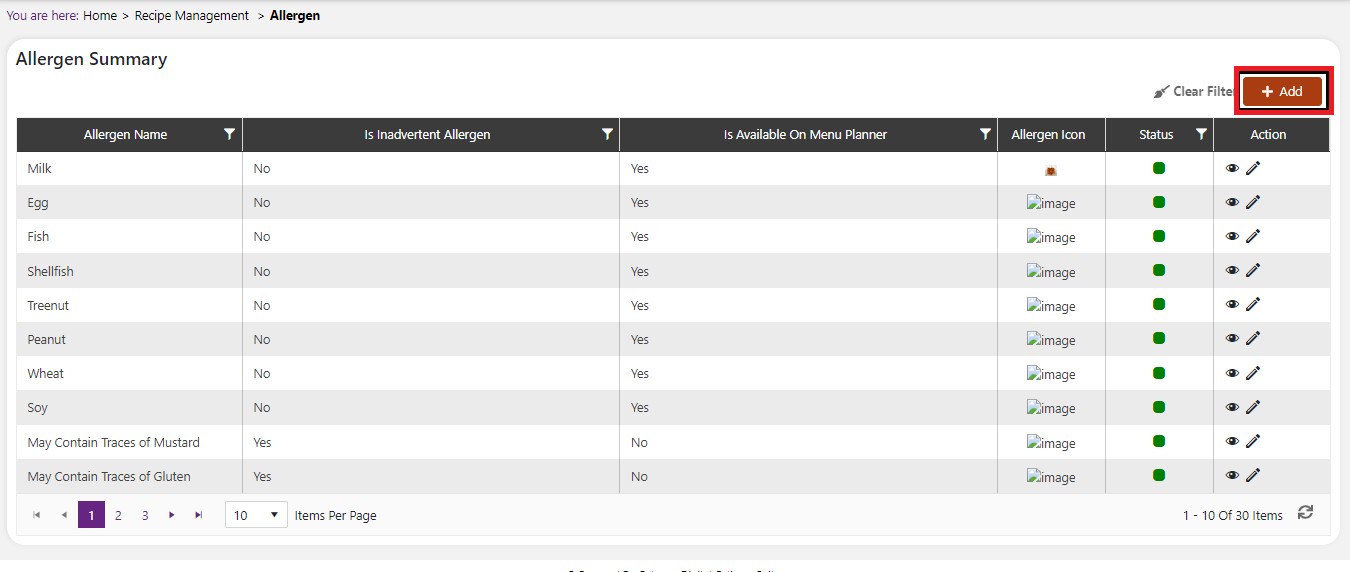
The system will open a popup screen in which you can fill in the following fields (Note: Mandatory fields are indicated by the * next to the name):
- Allergen Name*: Provide the name that you would like for this allergen/inadvertent allergen. This is the name that will appear for this allergen/inadvertent allergen throughout the system (including the menu and meal planner).
- Inadvertent Allergen: This checkbox will identify whether you want to treat this as a major allergen or as an inadvertent allergen. If checked, the system will consider this an inadvertent allergen and not a main allergen.
- Show on Menu Screen: This checkbox will identify whether you want the allergen/inadvertent allergen to appear on the meal planner. If selected, the allergen will be listed on the meal planner so that users can filter menu items based on this criteria.
- Upload Image: Provide an icon to identify this allergen/inadvertent allergen which will display on the meal planner. If you do not plan to display this on the meal planner then you can leave this blank.
Click the Save button. The allergen will be active by default.
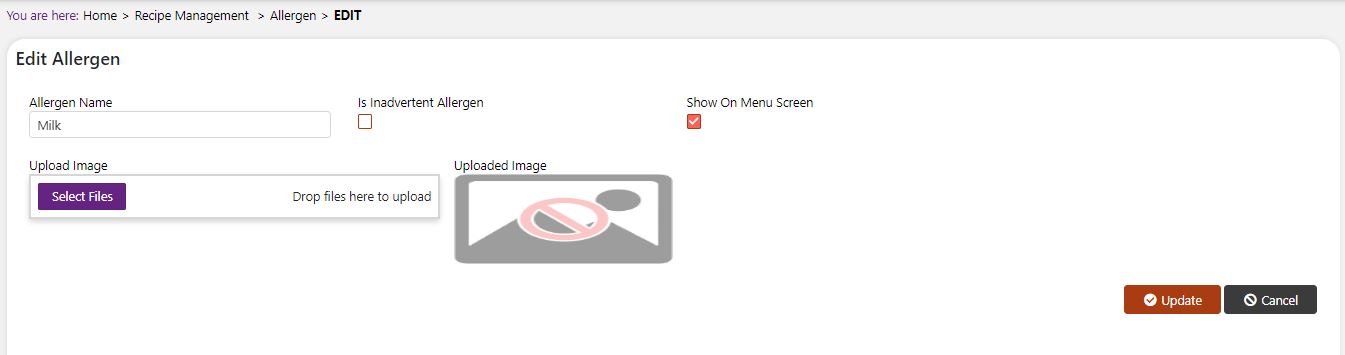

✓ Add a new inadvertent allergen.
✓ Upload an image to be displayed on the meal planner screen.
Modify Or Change Status Of An Allergen & Inadvertent Allergen
Modify An Allergen & Inadvertent Allergen
Click on the pencil icon next to the Allergens & Inadvertent Allergens that you would like to modify.
You may make changes to the Inadvertent Allergen, Show on Menu Screen, and to the image regardless of whether the Allergens & Inadvertent Allergens is currently referenced throughout the system. However, you may not be able to change the Allergen Name. If this kind of modification is needed you may need to reach out to technical services to discuss the situation and they can direct you further.
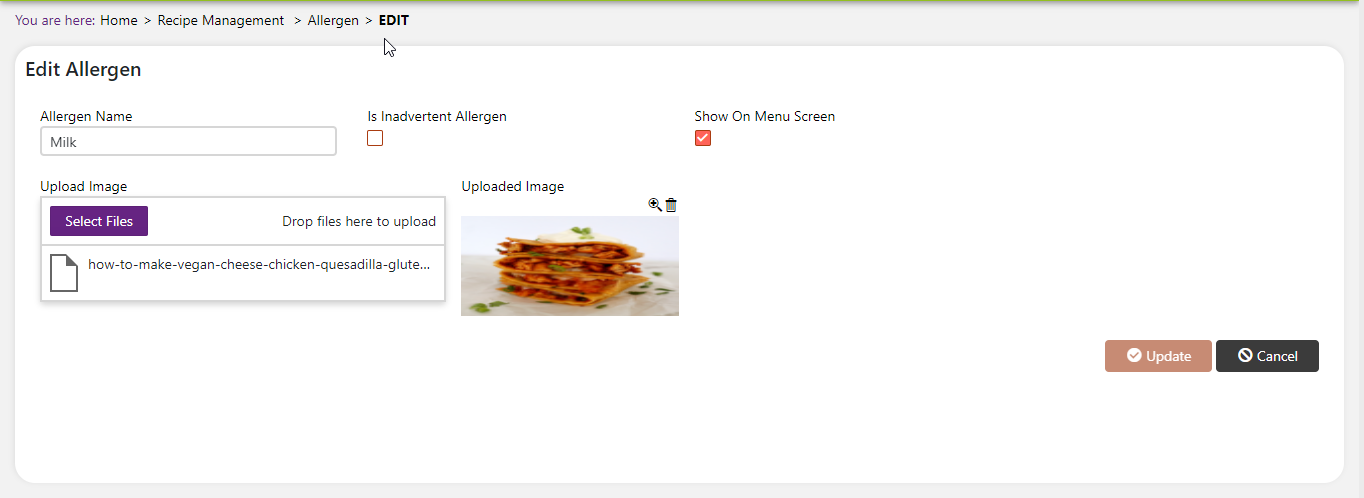
Change Status Of An Allergen & Inadvertent Allergen
If you would like to change the status of an existing Allergens & Inadvertent Allergens to Active or Inactive, you will first need to look at the “Change Status” column where you will find either a grey or green shaded circle.
Click on the circle to either activate or deactivate the Allergens & Inadvertent Allergens. (NOTE: If the Allergens & Inadvertent Allergens is already mapped in the system, you cannot deactivate Allergens & Inadvertent Allergens until you unmap it everywhere in your system. If this kind of modification is needed you may need to reach out to technical services to discuss the situation and they can direct you further).
You will be presented with a menu where you will be asked if you want to activate or deactivate the specified Allergens & Inadvertent Allergens.
Click yes to save your changes.