Menu Type
What Is Menu Type?
Menu Type identifies how often this menu will be used in your system. It can be a “Monthly” menu or a “Repeat Cycle” or a “Concept” menu for example. This helps keeps your system organized and helps you generate menus faster instead of repetitively inputting menu items everyday.
Navigate To Menu Type
Click on Master on the main navigation menu.
Find the Menu tab and click on it.
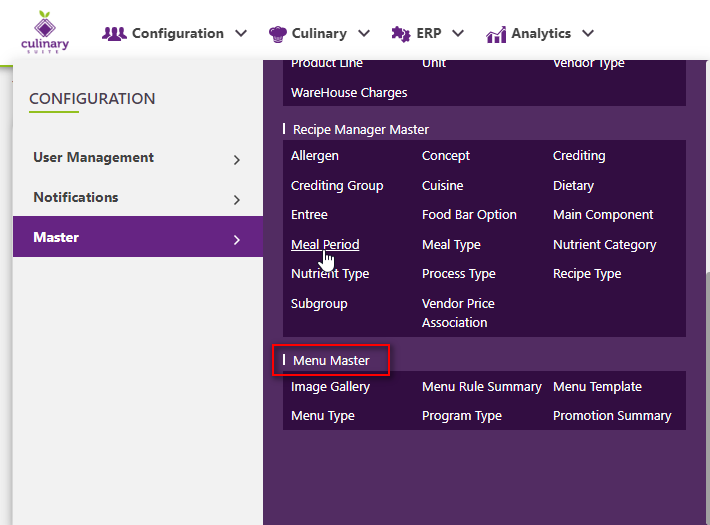
A new screen appears which shows the list of all of the core Menu master tables. Locate the one which says Menu Type and click on it.
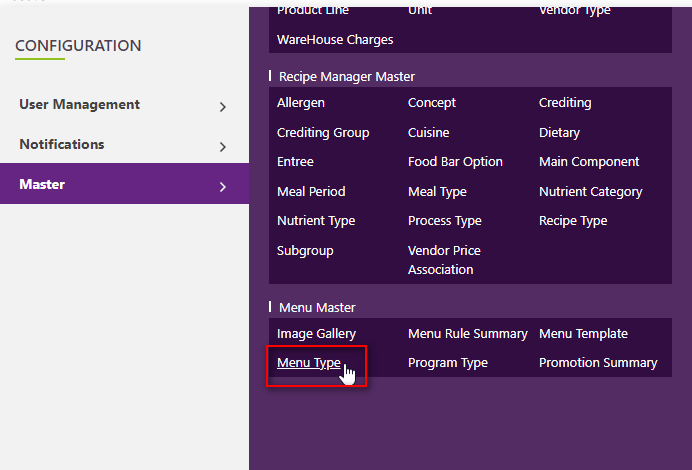
This will open up a screen where you can see all the active and inactive Menu Types that are available for your company.
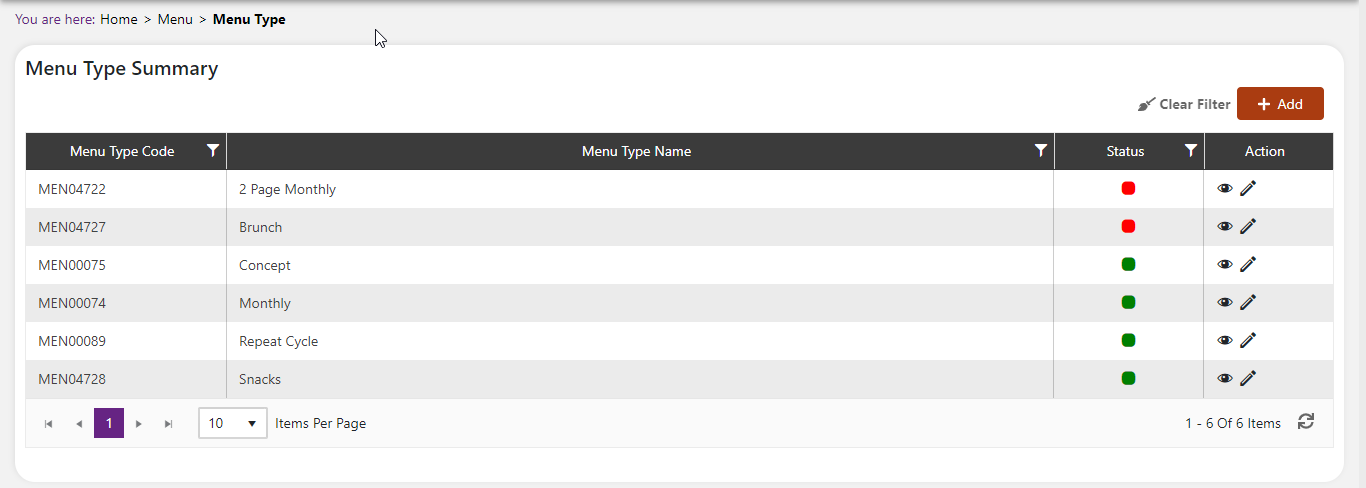
Add A New Menu Type
Click the Add button on the top right side of the screen.
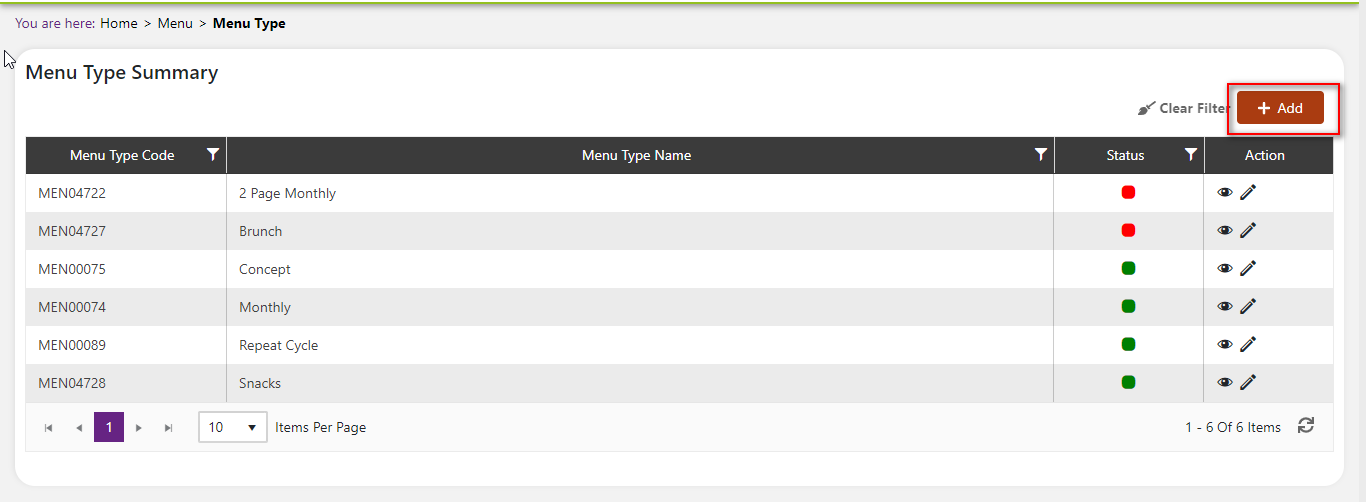
The system will open a popup screen in which you can fill in the following fields (Note: Mandatory fields are indicated by the * next to the name):
- Menu Type Name*: Provide the Menu Type name here.
- Description: Provide a description of the Menu Type here.
- Menu Type Code: This code is automatically generated by the system.
Click the Save button. The Menu Type will be active by default.
Modify Or Change Status Of Menu Type
Modify Menu Type
Click on the pencil icon next to the Menu Type that you would like to modify.
You may make changes to the Menu Type Name and Description regardless of whether the Menu Type is currently referenced throughout the system.
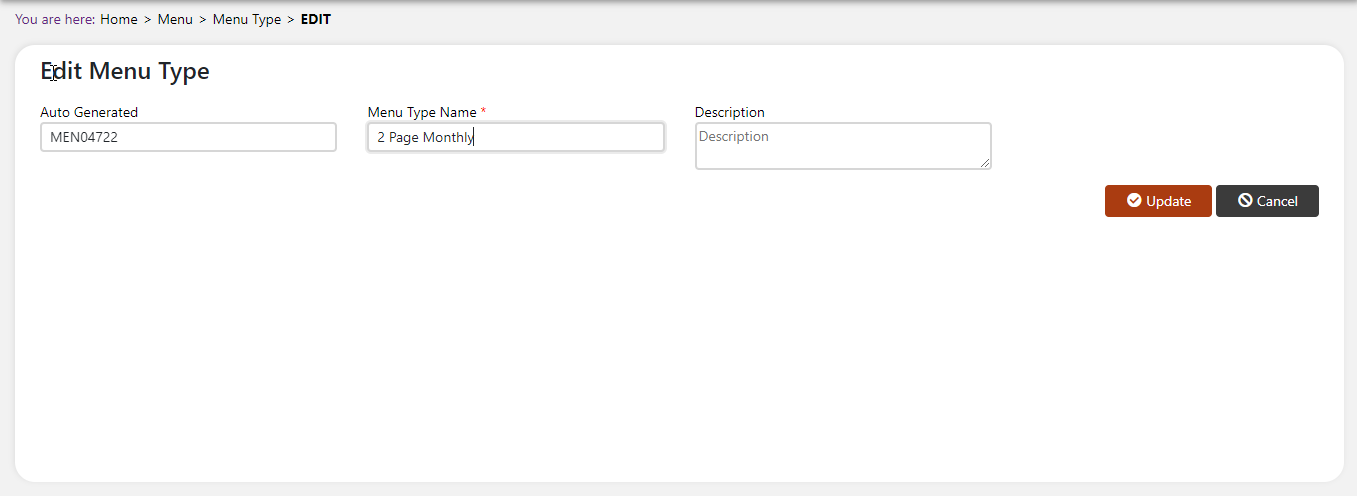
Change Status Status Of Menu Type
If you would like to change the status of an existing Menu Type to Active or Inactive, you will first need to look at the “Change Status” column where you will find either a grey or green shaded circle.
Click on the circle to either activate or deactivate the Menu Type.
You will be presented with a menu where you will be asked if you want to activate or deactivate the specified Menu Type.
Click yes to save your changes.