Program Type
What Is Program Type?
Program Type is the type of menu that will be offered by your company. By adding different Program Types here you can add menu items to a program which can make it easier to add to your menu with just the click of a mouse. By utilizing this feature, you can keep your inventory organized and make it easier to meet guidelines and find products for your menus.
Navigate To Program Type
Click on Master on the main navigation menu.
Find the Menu tab and click on it.
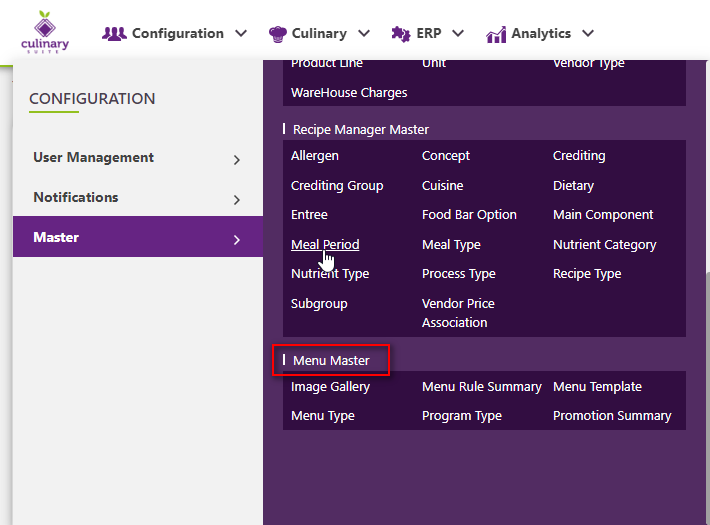
A new screen appears which shows the list of all of the core Menu master tables. Locate the one which says Program Type and click on it.
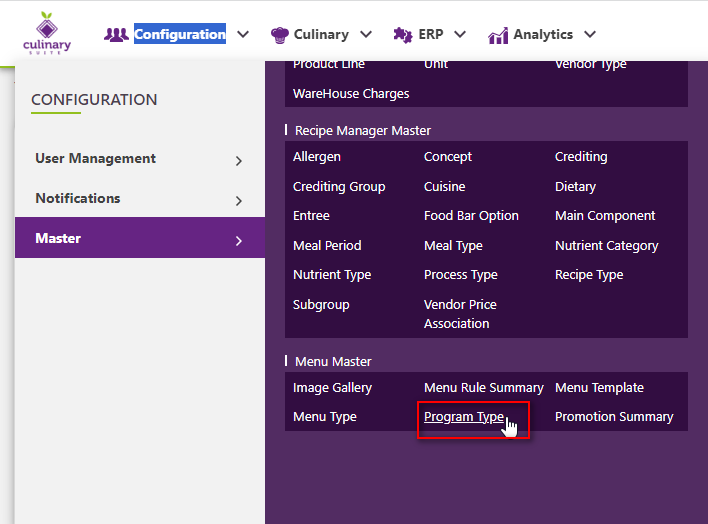
This will open up a screen where you can see all the active and inactive Program Types that are available for your company.
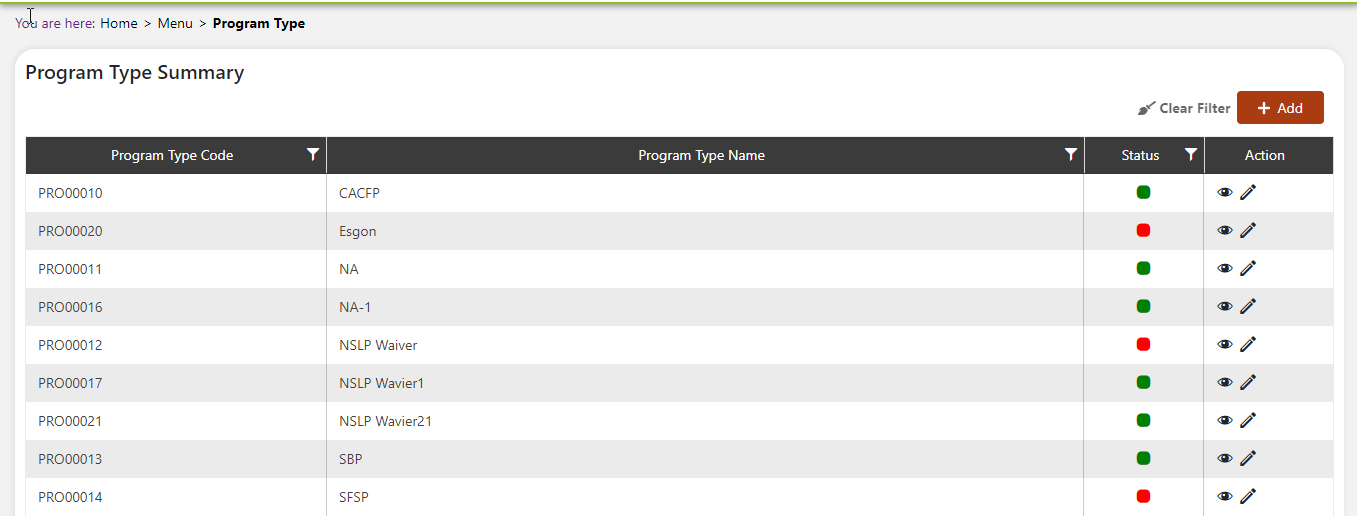
Add A New Program Type
Click the Add button on the top right side of the screen.
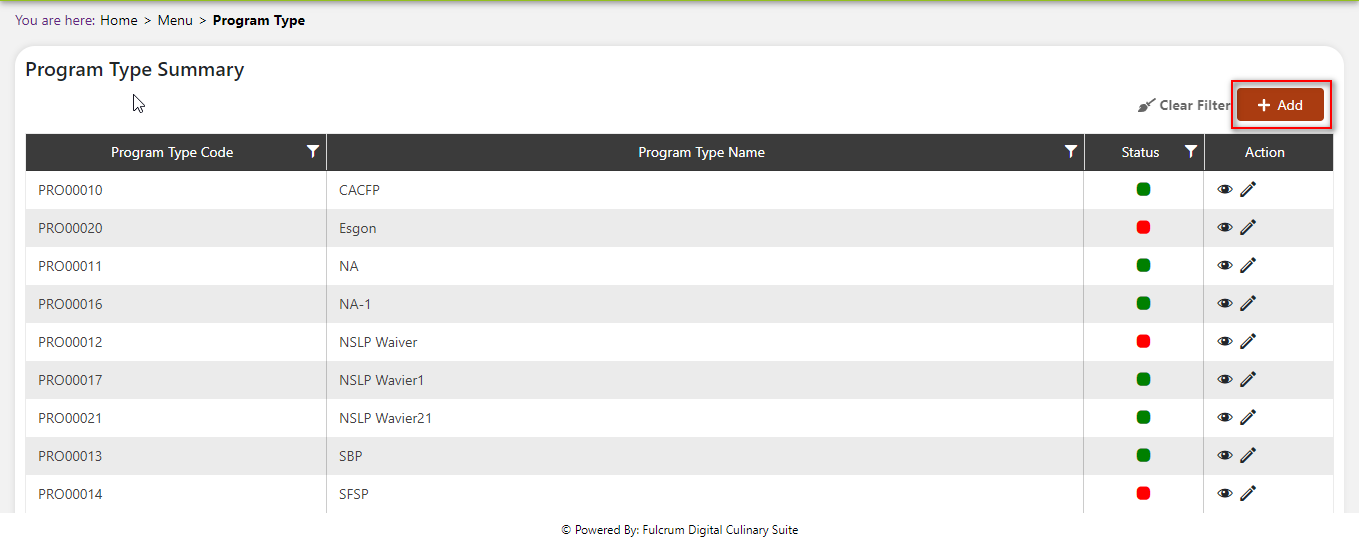
The system will open a popup screen in which you can fill in the following fields (Note: Mandatory fields are indicated by the * next to the name):
- Program Type Name* : Provide the Program Type Name here.
- Is Therapeutic : Click within the checkbox if the Program Type is therapeutic ignore if not.
- Description : Provide a description of the Program Type here.
Click the Save button. The Program Type will be active by default.
Modify Or Change Status Of Program Type
Modify Program Type
Click on the pencil icon next to the Program Type that you would like to modify.
You may make changes to the Program Type Name, Is Therapeutic, and Description regardless of whether the Program Type is currently referenced throughout the system.

Change Status Of Program Type
If you would like to change the status of an existing Program Type to Active or Inactive, you will first need to look at the “Change Status” column where you will find either a grey or green shaded circle.
Click on the circle to either activate or deactivate the Program Type.
You will be presented with a menu where you will be asked if you want to activate or deactivate the specified Program Type.
Click yes to save your changes.