Entree
What are Entree?
Entrée is an attribute that can be associated to a product or recipe and makes the searching process easier for users. This is not required but it is helpful for users to locate items to menu. Entrée types typically represent various types of food such as (tacos, pizza, burger, sandwich, etc.) but you can make them as specific or generic as you wish. Both recipes and products can be tagged with this attribute. Users can use this field to search for items on the recipe master or with in the menu searching features.
Navigate to Entree
Click on Configuration on the main navigation menu. Locate Master and click on it.
Find the recipe manager tab and click on it.
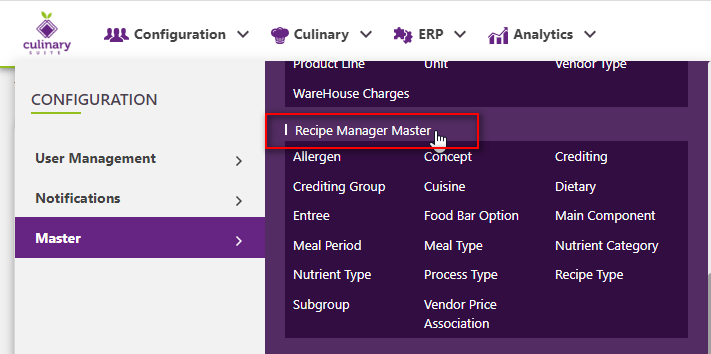
A new screen appears which shows the list of all the core recipe manager master tables. Locate the one which says Entree and click on it.
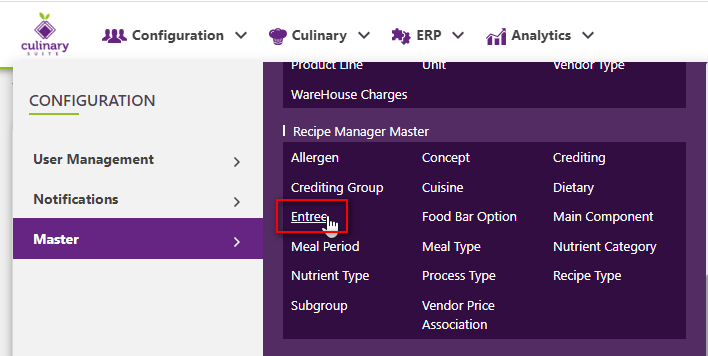
This will open a screen where you can see all of the active and inactive Entrees which are setup for your company.
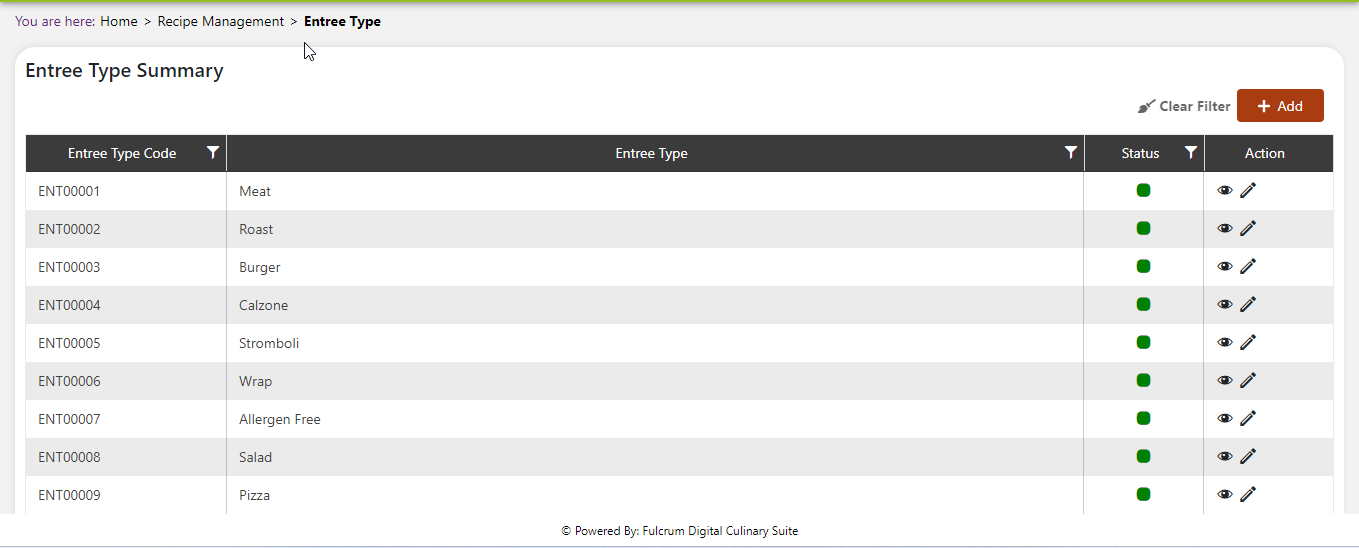
Add a new Entree
Click the Add button on the top right side of the screen.
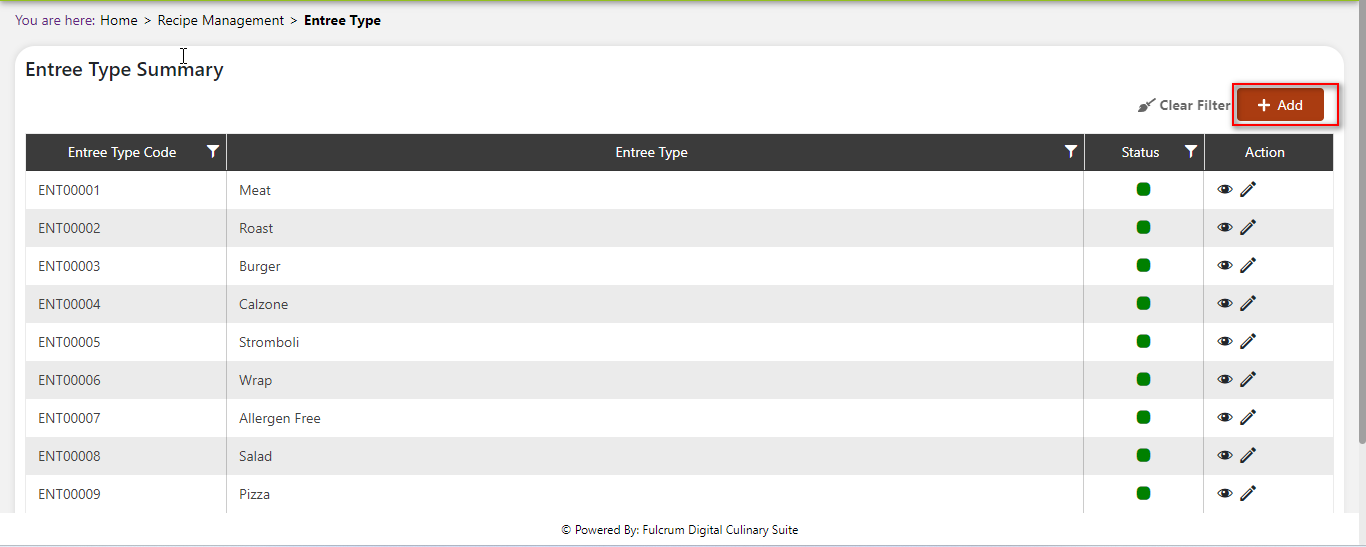
The system will open a popup screen in which you can fill in the following fields
NoteMandatory fields are indicated by the * next to the name
- Entrée type code: Unique code for the system to manage each entrée type attribute. This is automatically generated by the system and does not need to be filled in.
- Entrée type*: Provide the name that you would like for this entrée type. This is the name you will see for this component throughout the system.
- Description: Brief description of the entrée type, if desired.
Click the save button. The Entree will be active by default.
 | ✓ Add a new entrée type and activate it. ✓ Assign it to a product and recipe that can be menued. |
Modify or change status of Entree
Modify Entree
Click on the pencil icon next to the Entree that you would like to modify.
You may make changes to the entrée type name or description regardless of whether the entrée type is currently in use throughout the system.
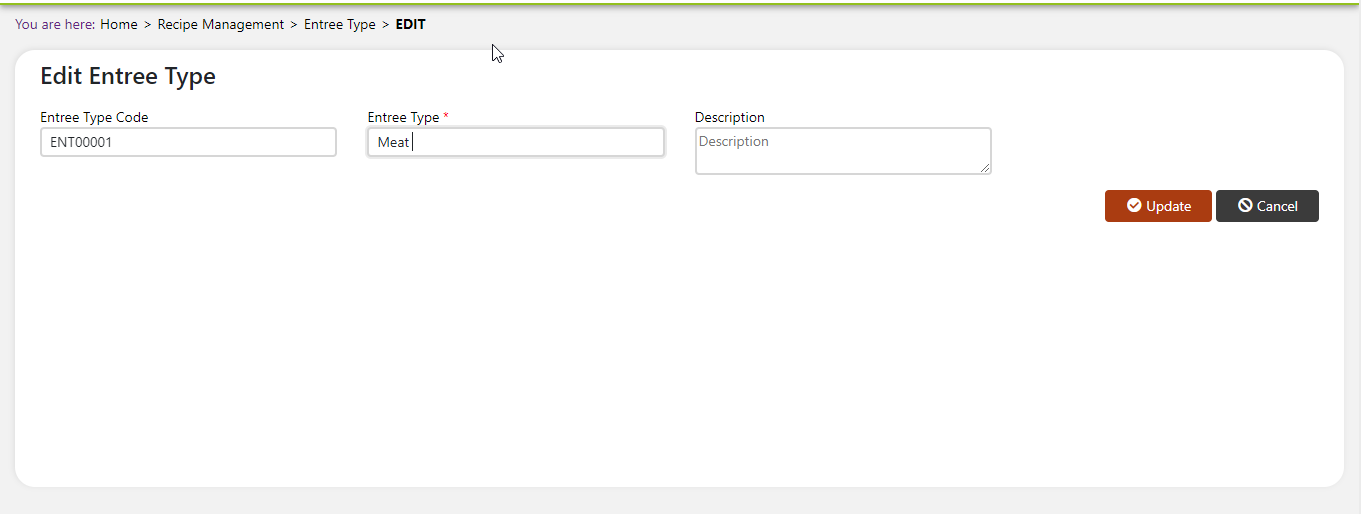
Change status of Entree
If you would like to change the status of an existing Entree to active or inactive, you will first need to look at the “change status” Column where you will find either a grey or green shaded circle.
Click on the circle to either activate or deactivate the Entree.
NoteIf the Entree is already mapped in the system, you cannot deactivate the Entree until you unmap it everywhere in your system. If this kind of modification is needed you may need to reach out to technical services to discuss the situation and they can direct you further
You will be presented with a menu where you will be asked if you want to activate or deactivate the specified Entree.
Click yes to save your changes.