Inventory Account Association
What is Inventory Account Association?
Inventory Account Association helps with inventory management across different accounts. You identify which gl code group is associated with which accounts and you can categorize them by different gl code account types which make it easier to track real-time inventory for your company.
Navigate to Inventory Account Association
Click on Configuration on the main navigation menu. Locate Master and click on it.
A new screen appears which shows the list of all the core master tables. Locate the one which says Inventory Account Association and click on it.
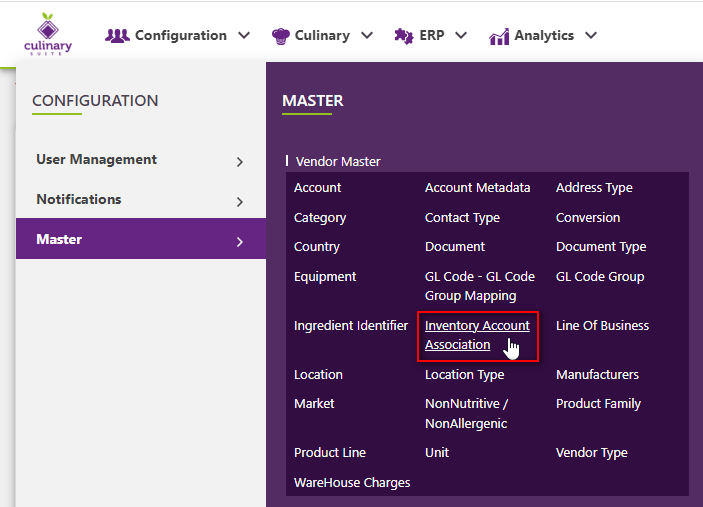
This will open a screen where you can see all of the active and inactive Inventory Account Associations which are setup for your company.
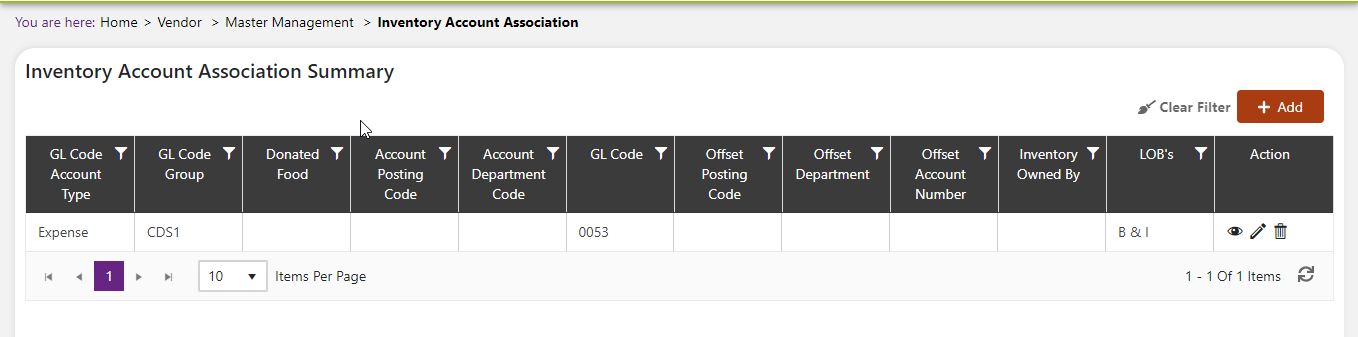
Add a new Inventory Account Association
Click the Add button on the top right side of the screen.
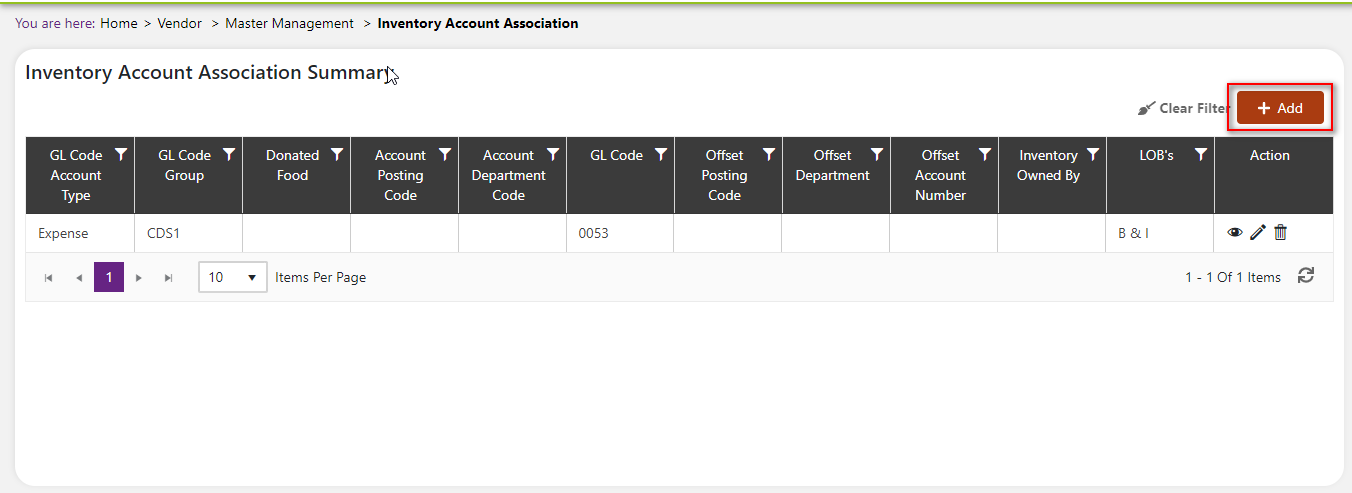
The system will open a popup screen in which you can fill in the following fields
NoteMandatory fields are indicated by the * next to the name
- Gl code account type*: Click the dropdown arrow to choose a gl code account type from the list provided.
- Donated food: Click the dropdown arrow to choose a response from the list provided.
- Account department: Click the dropdown arrow to choose a number to represent this account department.
- Offset posting code: Type the offset posting code in the box.
- Offset account number: Type the offset account number in the box.
- Lobs*: Click within the textbox to generate the list of lobs you have provided for your company. Once you click an lob, you can add more by clicking in the box again.
- Gl code group: Click the dropdown arrow to choose from the gl code groups from the list provided.
- Account posting code: Type the account posting code in the box.
- Gl code*: Provide the gl code associated with the gl code group here. For your records, make sure it matches the inputs that you created in gl code group in the previous section.
- Offset department: Click the dropdown arrow to choose a number associated with the offset department.
- Inventory owned by: Click the dropdown arrow to choose from the list indicating who the inventory is owned by.
- Click the save button.
Modify an Inventory Account Association
Click on the pencil icon next to the Inventory Account Association that you would like to modify.
You can only make some changes to the Inventory Account Association data if it is currently referenced in the system. If there is a modification that is needed you may need to reach out to technical services to discuss the situation and they can direct you further.
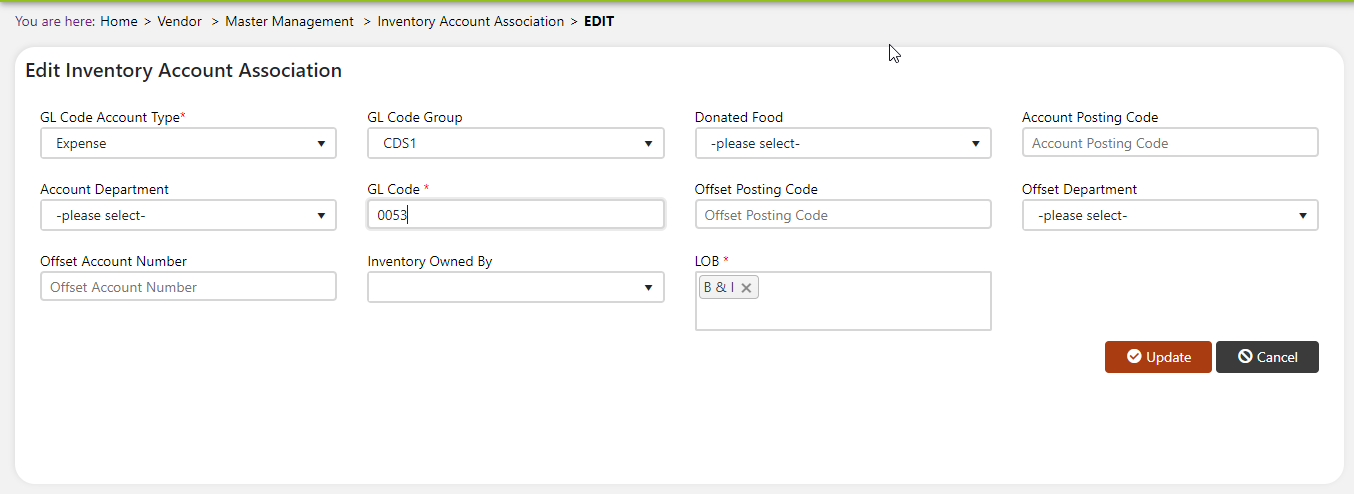
Click the update button to save your changes.