Account Metadata
What is Account Metadata?
Account metadata is data that describes other data. This is a great way to explain purchases, inventory, codes, or other data that users may need in order to understand items in your account(s). This is an additional section that you may utilize for your business. Information in this section is not necessary for the culinarysuite program to function. However, we do recommend utilizing this section as data can be difficult to analyze and interpret on its own.
Navigate to Account Metadata
Click on Configuration on the main navigation menu. Locate Master and click on it.
A new screen appears which shows the list of all the core master tables. Locate the one which says account metadata and click on it.
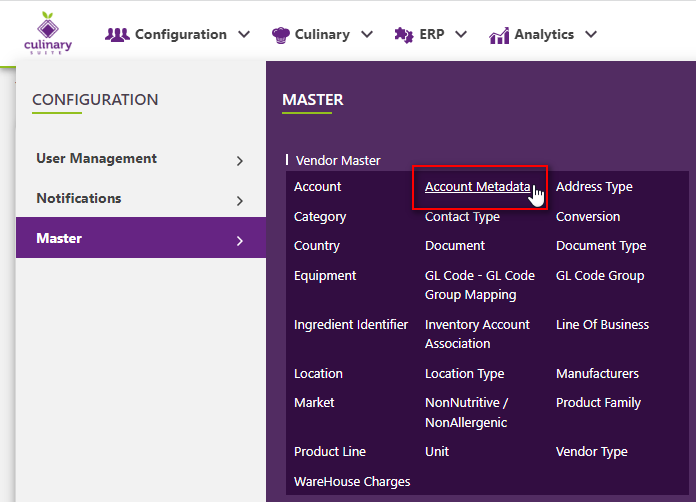
This will open a screen where you can see all of the active and inactive Account Metadatas which are setup for your company.
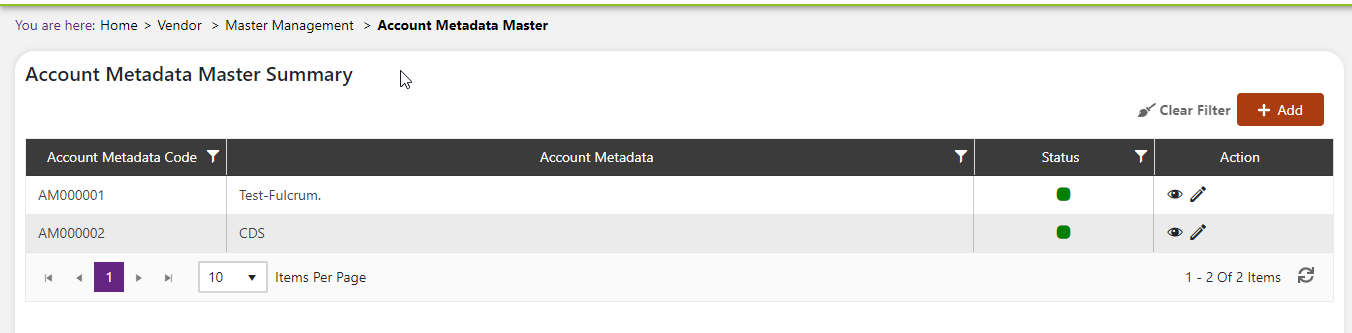
Add a new Account Metadata
Click the Add button on the top right side of the screen.
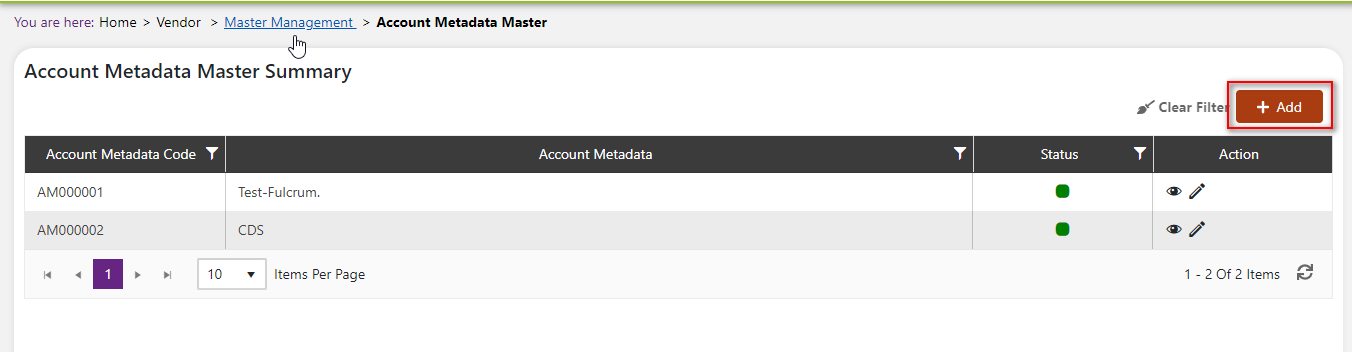
The system will open a popup screen in which you can fill in the following fields
NoteMandatory fields are indicated by the * next to the name
- Account Metadata*: Click within the textbox to add metadata here.
- Account Metadata code*: (note: This code is automatically generated after you input the metadata. Click save to see the account metadata code displayed next to the new account metadata input).
Click the save button. The account metadata will be active by default.
Modify or change status of Account Metadata
Modify Account Metadata
Click on the pencil icon next to the account metadata that you would like to modify.
You can only make some changes to the account metadata data if it is currently referenced in the system. If there is a modification that is needed you may need to reach out to technical services to discuss the situation and they can direct you further.
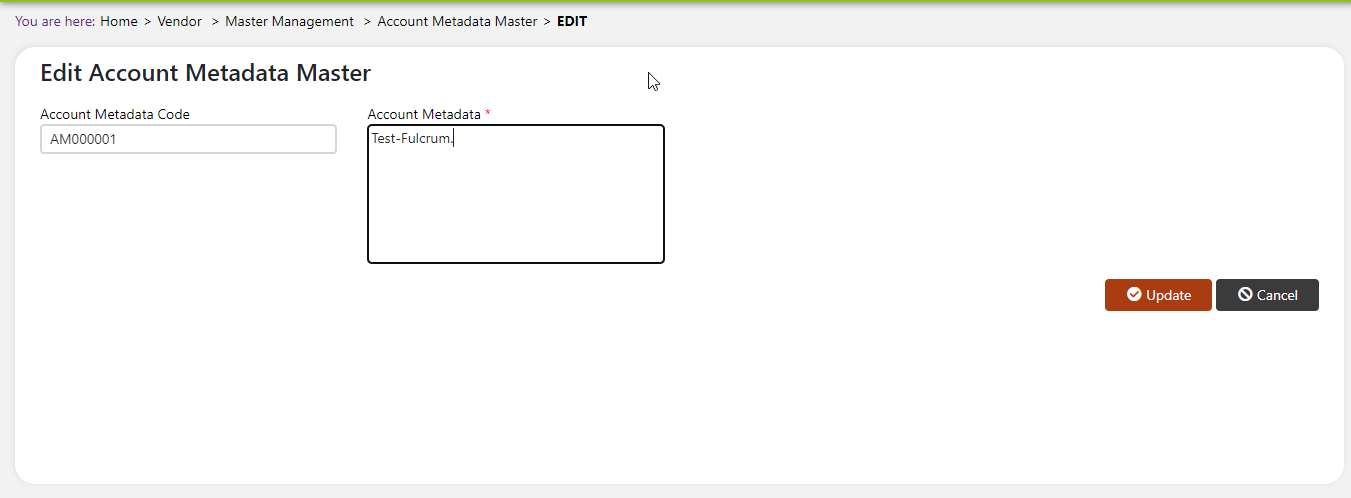
Change status of Account Metadata
If you would like to change the status of an existing account metadata to active or inactive, you will first need to look at the “change status” Column where you will find either a grey or green shaded circle.
Click on the circle to either activate or deactivate the account metadata.
:::Tip Note If the account metadata is already mapped in the system, you cannot deactivate the account metadata until you unmap it everywhere in your system. If this kind of modification is needed you may need to reach out to technical services to discuss the situation and they can direct you further :::
You will be presented with a menu where you will be asked if you want to activate or deactivate the specified account metadata.
Click yes to save your changes.