Process Type
What is Process Type?
Process Type allows users to understand the different types of processes food products need to go through during the processing stage. There might be different categorizations of how you or your company desires food to be processed, therefore, you can indicate the process name along with a process description here so that users can understand how the food should be prepared.
Navigate to Process Type
Click on Configuration on the main navigation menu. Locate Master and click on it.
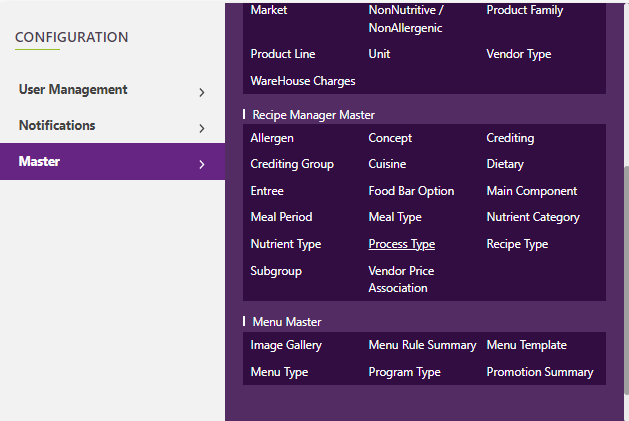
Find the process manager tab and click on it.
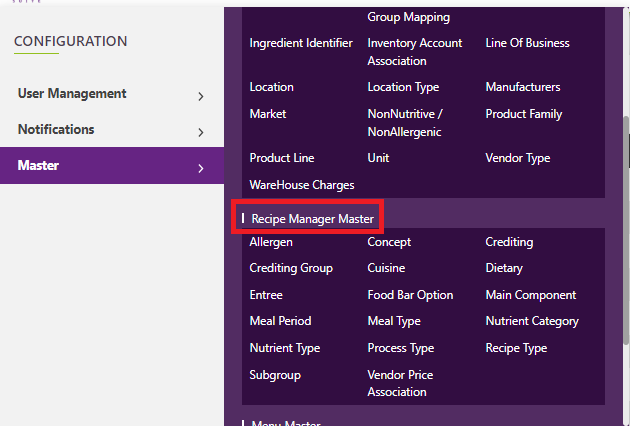
A new screen appears which shows the list of all the core master tables. Locate the one which says Process Type and click on it.
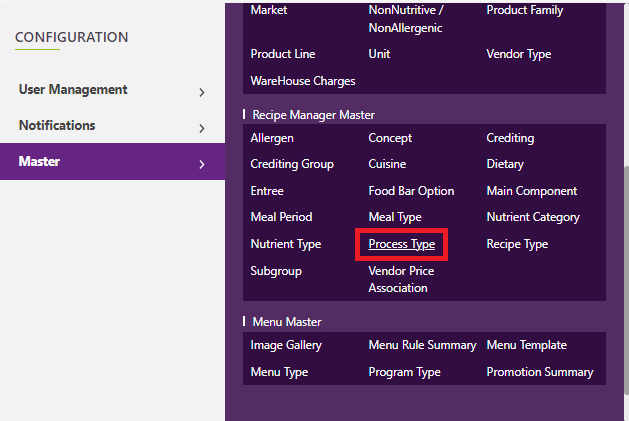
This will open a screen where you can see all of the active and inactive Process Type which are setup for your company.
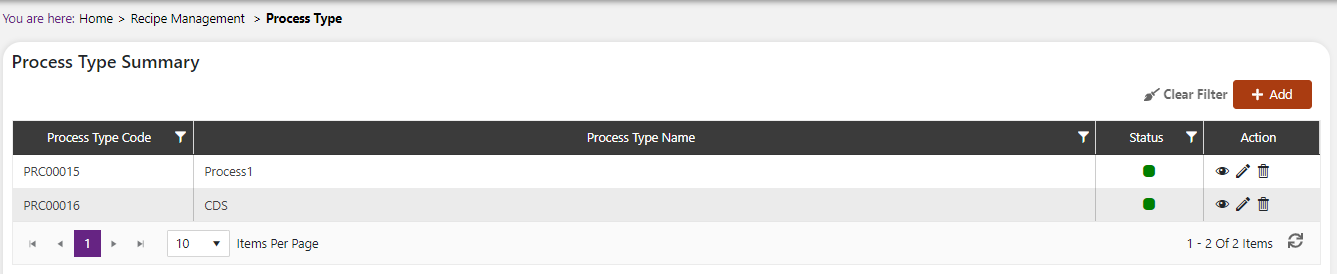
Add a new Process Type
Click the Add button on the top right side of the screen.

The system will open a popup screen in which you can fill in the following fields
NoteMandatory fields are indicated by the * next to the name
- Process Type*: Provide the Process Type name here.
- Description: Provide a description of the Process Type here.
- Process Type code: This code is automatically generated.
Click the save button. The Process Type will be active by default.
Modify or change status of Process Type
Modify Process Type
Click on the pencil icon next to the Process Type that you would like to modify.
You may make changes to the Process Type regardless of whether the Process Type is currently referenced throughout the system.

Change status of Process Type
If you would like to change the status of an existing Process Type to active or inactive, you will first need to look at the “change status” Column where you will find either a grey or green shaded circle.
Click on the circle to either activate or deactivate the Process Type.
NoteIf the Process Type is already mapped in the system, you cannot deactivate the Process Type until you unmap it everywhere in your system. If this kind of modification is needed you may need to reach out to technical services to discuss the situation and they can direct you further
You will be presented with a menu where you will be asked if you want to activate or deactivate the specified Process Type.
Click yes to save your changes.