Document
What are Document?
The Documents tab allows users to keep track of all important Documents for your company’s vendors and any Documentation that may be needed for these vendors. Documents may be insurance related, questionnaires, checklists, etc. that your company wants to keep track of. This section is especially important and useful for Documents that may expire and require renewal.
Navigate to Document
Click on configuration on the main navigation menu. Locate Master and click on it.
A new screen appears which shows the list of all the core master tables. Locate the one which says Document and click on it.
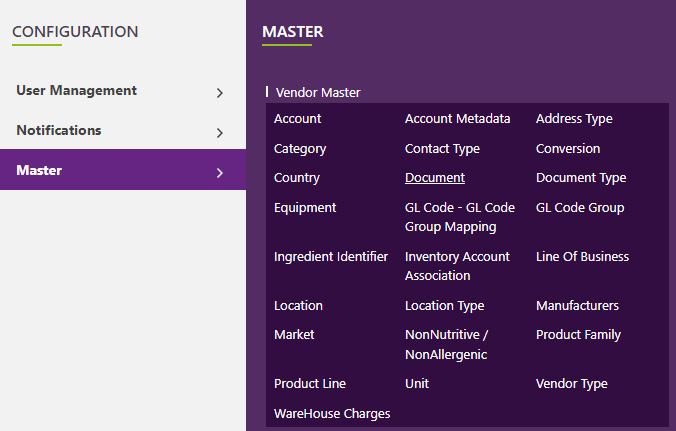
This will open a screen where you can see all the active and inactive Documents that are available for your company.
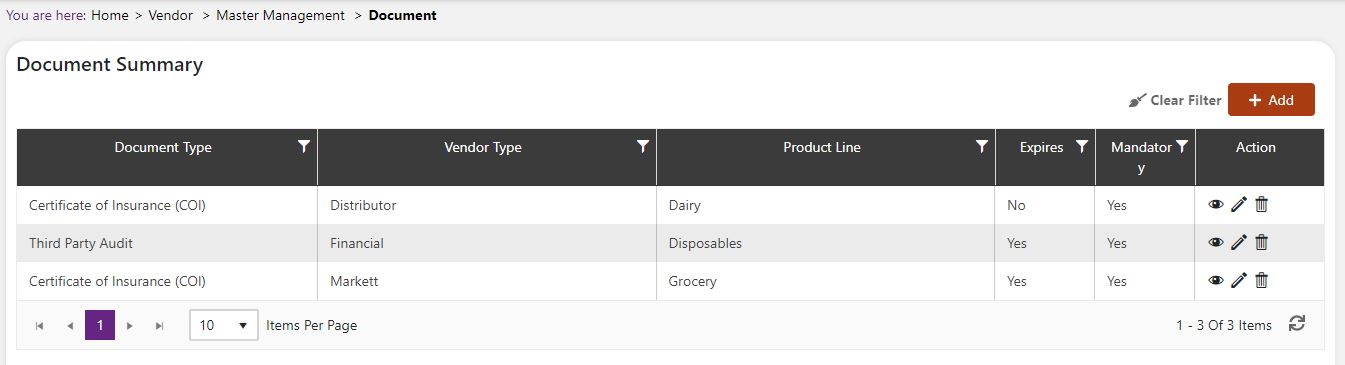
Add a new Document
Click the Add button on the top right side of the screen.
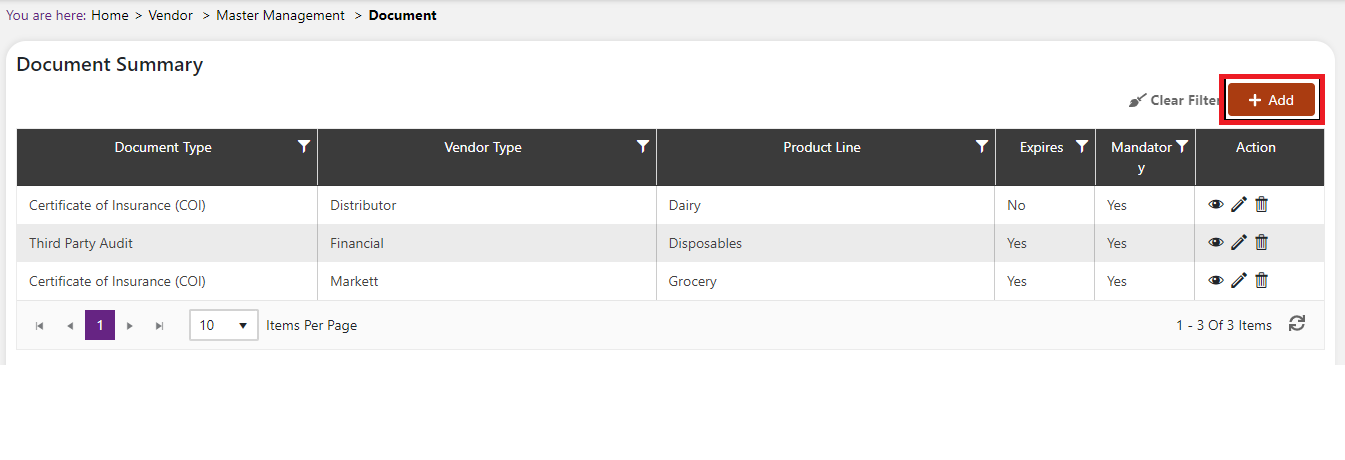
The system will open a popup screen in which you can fill in the following fields
NoteMandatory fields are indicated by the * next to the name
- Document Type*: Please select from the dropdown menu a Document Type.
- Vendor Type*: Please select from the dropdown menu a Vendor Type.
- Product Line*: Please select from the dropdown menu a Product Line.
- Expires: If the Document expires, click within the box next to “Expires” if it does not expire do nothing.
- Mandatory: If the Document is mandatory for your company, click within the box next to “Mandatory” if it is not mandatory then do nothing.
Click the Save button. The Document will show up in the table now.
Modify or change status of an existing Document
Modify an existing Document
Click on the pencil icon next to the Document that you would like to modify
You may make changes to the Document regardless of whether that type is currently in use throughout the system.
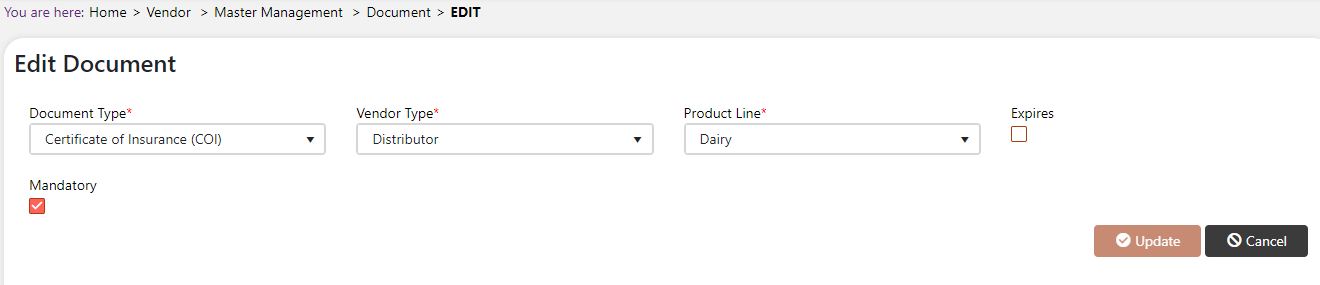
When you have finished modifying data, click the save button to save your changes.