GL Code Group Mapping
What is gl Code Group Mapping?
Gl Code Group Mapping allows you to map products to codes so you can refer to them later by their code. This can make it easier when organizing and creating the general ledger to look up codes instead of text.
Navigate to GL Code Group Mapping
Click on Configuration on the main navigation menu. Locate Master and click on it.
A new screen appears which shows the list of all the core master tables. Locate the one which says GL Code Group Mapping and click on it.
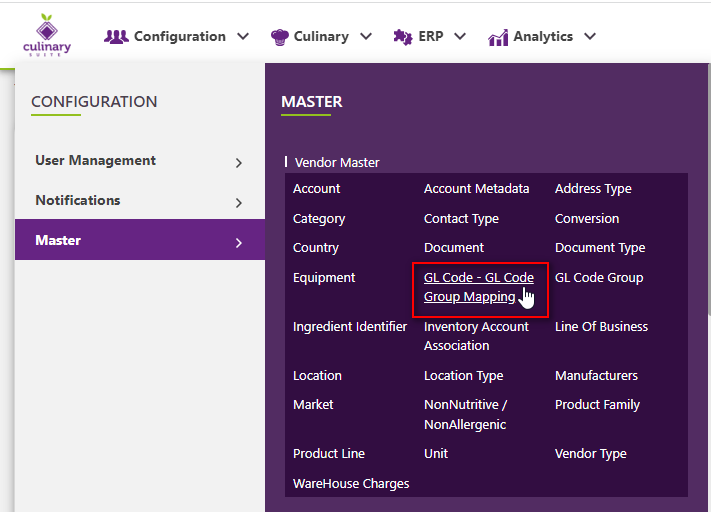
This will open a screen where you can see all of the active and inactive GL Code Group Mappings which are setup for your company.
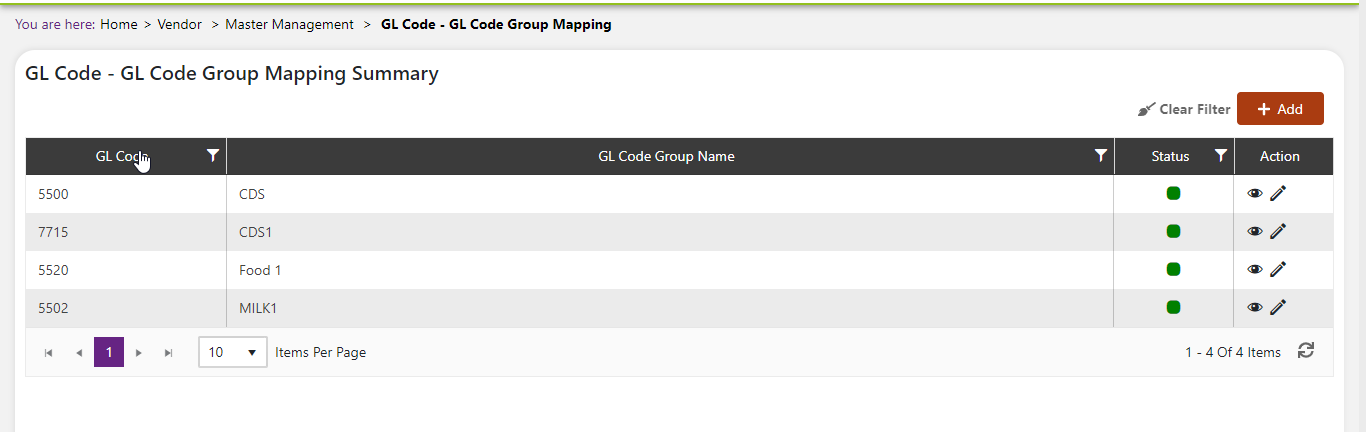
Add a new GL Code Group Mapping
Click the Add button on the top right side of the screen.
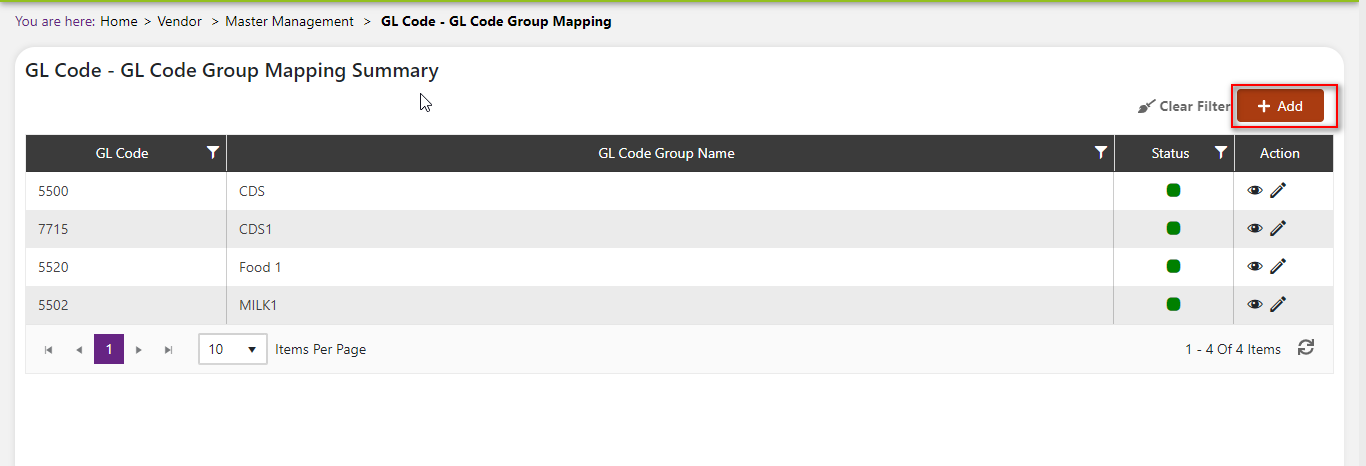
The system will open a popup screen in which you can fill in the following fields
NoteMandatory fields are indicated by the * next to the name
- Gl code group*: Click within the textbox or click the dropdown arrow in the box to see a list of codes. Choose one to map to your gl code group name.
- Gl code group name*: Click within the textbox or click the dropdown arrow in the box to see a list of gl code groups that you provided in the last section. (note: If you would like to add to this list, refer back to the gl code groups section).
Click the save button. The GL Code Group Mapping will be active by default.
Modify or change status of GL Code Group Mapping
Modify GL Code Group Mapping
Click on the pencil icon next to the GL Code Group Mapping that you would like to modify.
You may make changes to the name, variants to be considered, meal type, icon or description regardless of whether the attribute is currently referenced throughout the system.

Change status of GL Code Group Mapping
If you would like to change the status of an existing GL Code Group Mapping to active or inactive, you will first need to look at the “change status” Column where you will find either a grey or green shaded circle.
Click on the circle to either activate or deactivate the GL Code Group Mapping.
NoteIf the GL Code Group Mapping is already mapped in the system, you cannot deactivate the GL Code Group Mapping until you unmap it everywhere in your system. If this kind of modification is needed you may need to reach out to technical services to discuss the situation and they can direct you further
You will be presented with a menu where you will be asked if you want to activate or deactivate the specified GL Code Group Mapping.
Click yes to save your changes.