Meal Period
What are Meal Period?
Meal Period are the times your company offers food to people. This will help you create different menus for different Meal Periods and organize which types of food are available during which Meal Periods.
Navigate to Meal Period
Click on Configuration on the main navigation menu. Locate Master and click on it.
Find the recipe manager tab and click on it.
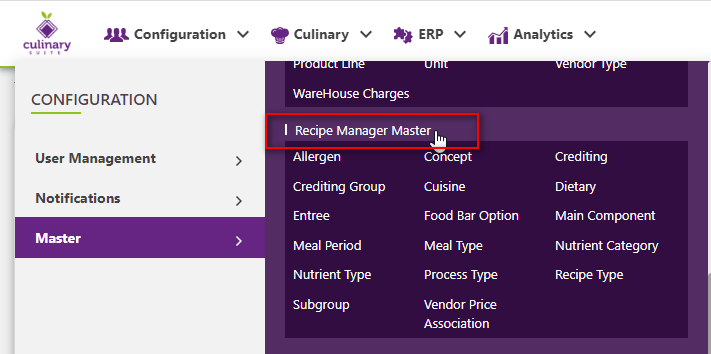
A new screen appears which shows the list of all the core recipe manager master tables. Locate the one which says Meal Period and click on it.
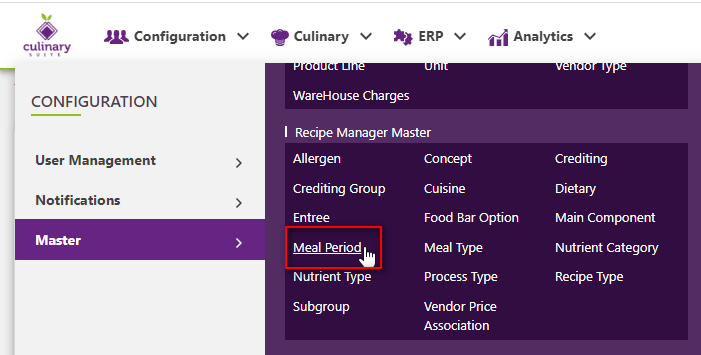
This will open a screen where you can see all of the active and inactive Meal Periods which are setup for your company.
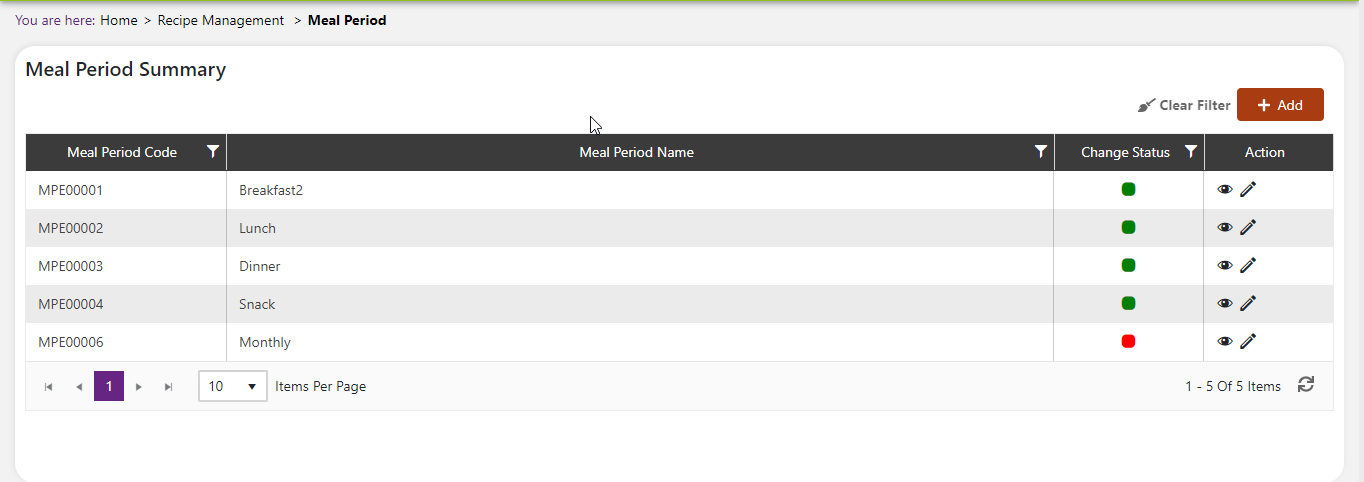
Add a new Meal Period
Click the Add button on the top right side of the screen.
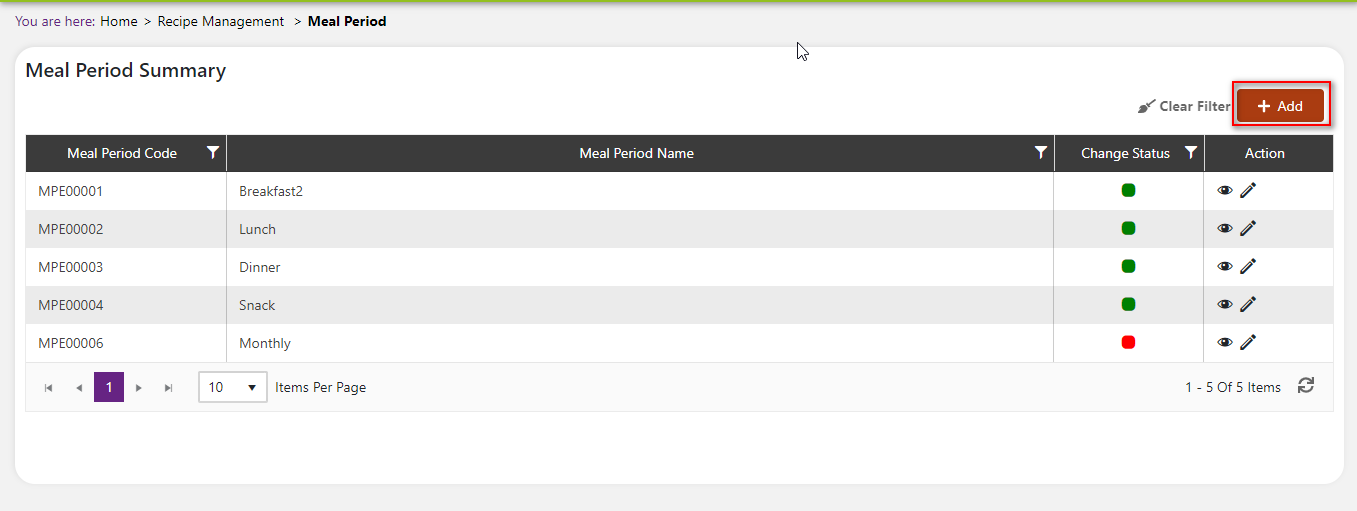
The system will open a popup screen in which you can fill in the following fields
NoteMandatory fields are indicated by the * next to the name
- Meal Period name*: Provide the name of the Meal Period here.
- Description: Provide a description of the Meal Period here.
- Meal Period code: This code is automatically generated by our system.
Click the save button. The Meal Period will be active by default.
Modify or change status of Meal Period
Modify Meal Period
Click on the pencil icon next to the Meal Period that you would like to modify.
You may make changes to the Meal Period name and description regardless of whether the Meal Period is currently referenced throughout the system.
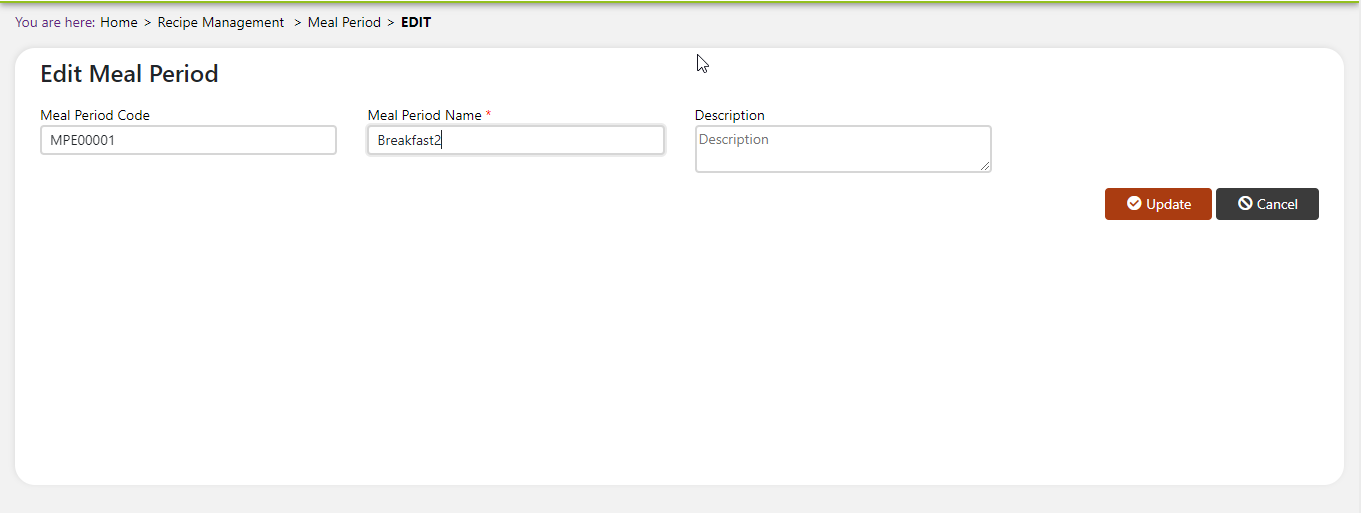
Change status of Meal Period
If you would like to change the status of an existing Meal Period to active or inactive, you will first need to look at the “change status” Column where you will find either a grey or green shaded circle.
Click on the circle to either activate or deactivate the Meal Period.
NoteIf the Meal Period is already mapped in the system, you cannot deactivate the Meal Period until you unmap it everywhere in your system. If this kind of modification is needed you may need to reach out to technical services to discuss the situation and they can direct you further
You will be presented with a menu where you will be asked if you want to activate or deactivate the specified Meal Period.
Click yes to save your changes.