Markets
What is A Market?
Markets represent various regions where different pricing can be managed. For example, the same vendor may provide different prices for the same products in different regions of the country. If this is the case, you can setup different Markets and associate them to the accounts that operate in those regions. One or more Markets can be associated to a specific price sheet for each vendor. The account will see pricing that is associated to the Market which is assigned to them. You can control which Markets are available to each LOB, account, and price list.
Navigate to Market
Click on Master on the main navigation menu.
A new screen appears which shows the list of all the core master tables. Locate the one which says Market and click on it.

This will open a screen where you can see all the active and inactive Markets that are available for your company.
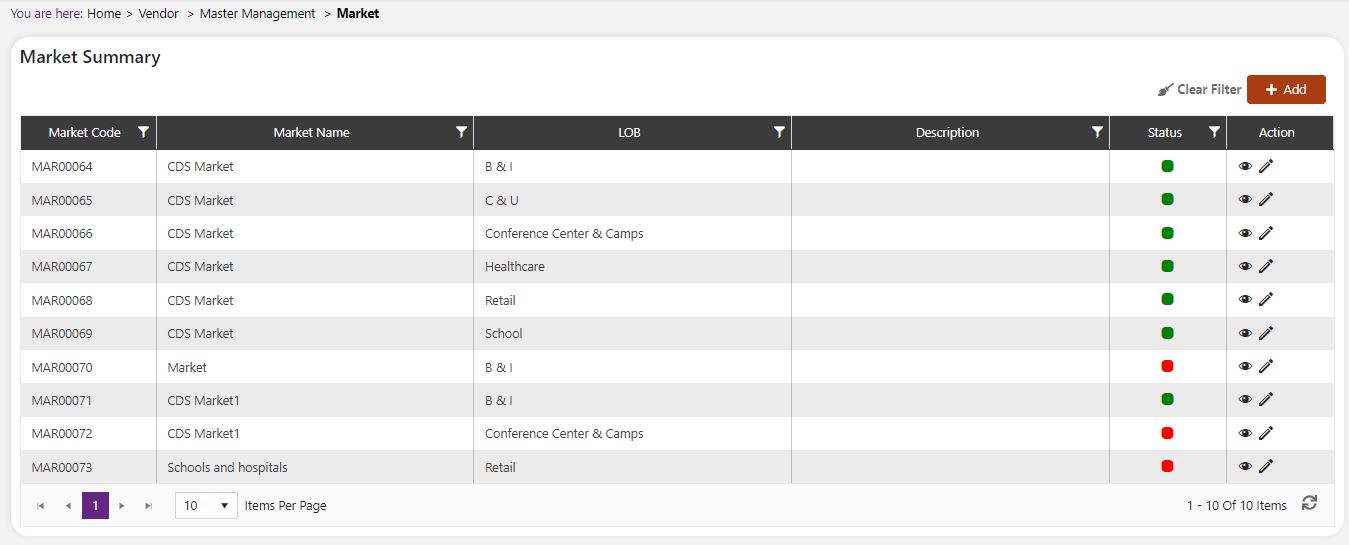
Add a new Market
Click the Add button on the top right side of the screen.
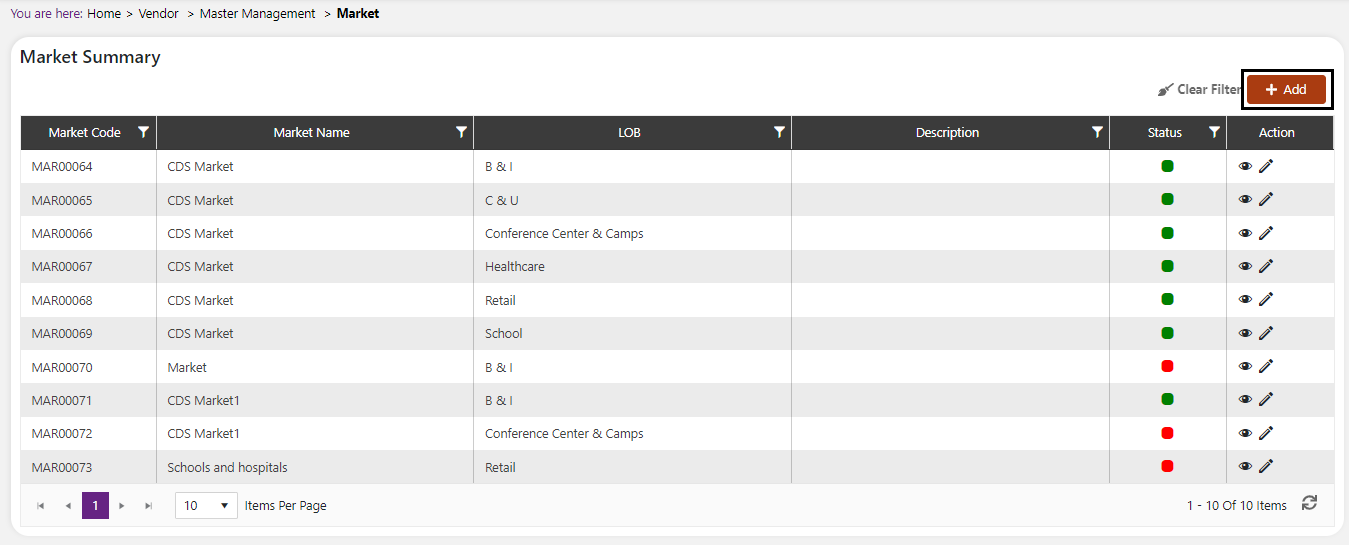
The system will open a popup screen in which you can fill in the following fields
NoteMandatory fields are indicated by the * next to the name
- Market Code: Unique code for the system to manage each Market. This is automatically generated by the system and does not need to be filled in.
- Market Name*: Provide the name that you would like for this Market. This is the name you will see for this Market throughout the system.
- LOB*: Select the LOB to which this Market is available. If the same Market is available to more than one LOB then you can add it here once for each LOB.
- Description: Provide a helpful description of what region the Market represents for future reference.
Click the Save button. The Market will be active by default.
 | ✓ Add a new Market for one or more LOB’s. |
Modify or change status of an existing Market Modify an existing Market
Modify an existing Market
Click on the pencil icon next to the Market that you would like to modify.
You may make changes to the Market Name, LOB or Notes regardless of whether the Market is currently in use throughout the system.

Change status of an existing Market
If you would like to change the status of an existing Market to Active or Inactive, you will first need to look at the “Change Status” column where you will find either a grey or green shaded circle.
Click on the circle to either activate or deactivate the Market.
NoteIf the Market is already mapped in the system, you cannot deactivate Market until you unmap it everywhere in your system. If this kind of modification is needed you may need to reach out to technical services to discuss the situation and they can direct you further ::****:
You will be presented with a menu where you will be asked if you want to activate or deactivate the specified Market.
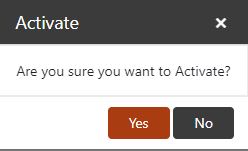
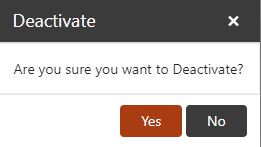
- Click yes to save your changes.