Vendor Type
What is Vendor Type?
Vendor Type adds identifiers for each of the vendors that your business operates with. These identifiers are chosen by the user and will be used to categorize vendors by “type” for ease of access and more efficient organization. These “types” can be whatever is best for your line of business. For example, for your company, you may want to identify each vendor by your company’s relationship with that vendor. Some types could be “Service” or “Distributor and Manufacturer” or “Trucking” which you can add within the Vendor Type tab. You can also add customized types and edit information as needed.
Navigate to Vendor Type
Click on Master on the main navigation menu.
A new screen appears which shows the list of all the core master tables. Locate the one which says Vendor Type and click on it.

This will open a screen where you can see all the active and inactive Vendor Types that are available for your company.
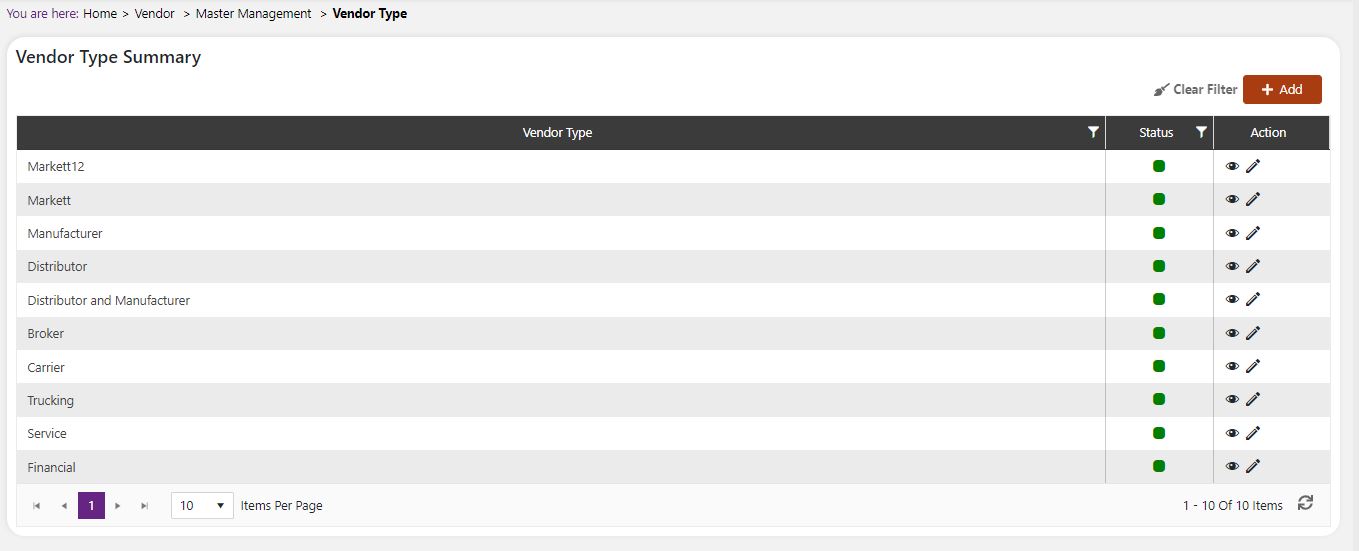
Add a new Vendor Type
Click the Add button on the top right side of the screen.
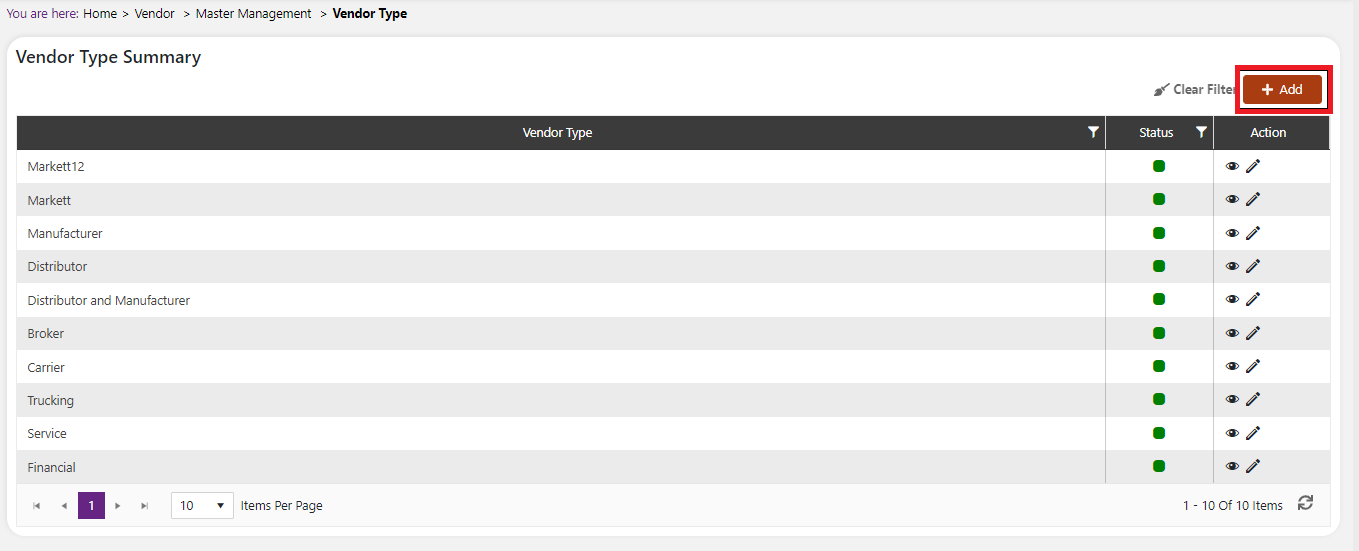
The system will open a popup screen in which you can fill in the following fields
NoteMandatory fields are indicated by the * next to the name
- Vendor Type *: Provide the name that you would like for this Vendor Type. You will be able to add this Vendor Type to your vendors throughout the system.
Click the Save button. The Vendor Type will be active by default.
Modify or change status of an existing Vendor Type
Modify an existing Vendor Type
Click on the pencil icon next to the Vendor Type that you would like to modify.
You may make changes to the Vendor Type regardless of whether that type is currently in use throughout the system.

Change status of an existing Vendor Type
If you would like to change the status of an existing Vendor Type to Active or Inactive, you will first need to look at the “Change Status” column where you will find either a grey or green shaded circle.
Click on the circle to either activate or deactivate the Vendor Type.
NoteIf the Vendor Type is already mapped in the system, you cannot deactivate the Vendor Type until you unmap it everywhere in your system. If this kind of modification is needed you may need to reach out to technical services to discuss the situation and they can direct you further
You will be presented with a menu where you will be asked if you want to activate or deactivate the specified Vendor Type.
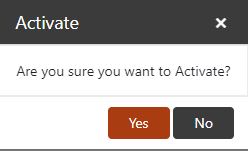
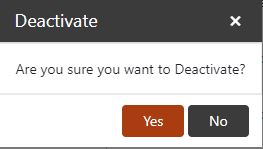
- Click yes to save your changes.