Meal Type
What is Meal Type?
Meal Type is an identifier which indicates the types of meal that will be served or offered during specific meal periods. These Meal Types can be used to identify breakfast entrées, lunch entrées, snacks, etc. Certain Meal Types can have associations and some cannot. Only entrées can have associations and entrées cannot be associated to another entrée in our system.
Navigate to Meal Type
Click on Configuration on the main navigation menu. Locate Master and click on it.
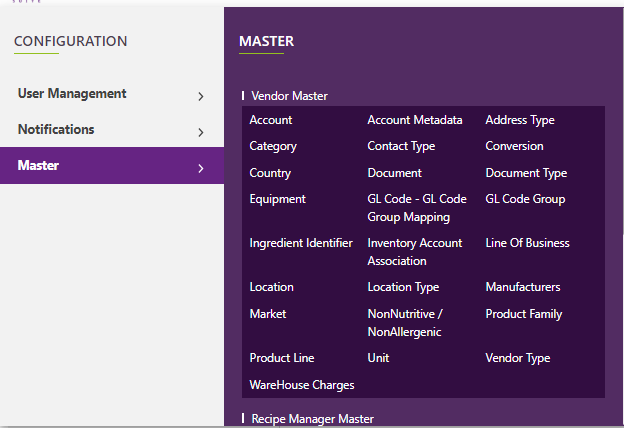
Find the recipe manager tab and click on it.
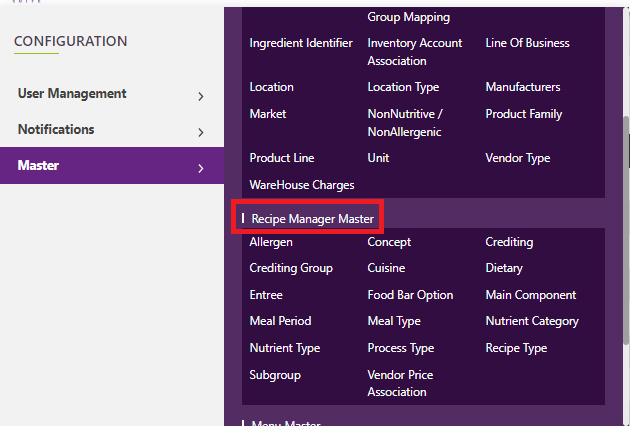
A new screen appears which shows the list of all the core master tables. Locate the one which says Meal Type and click on it.
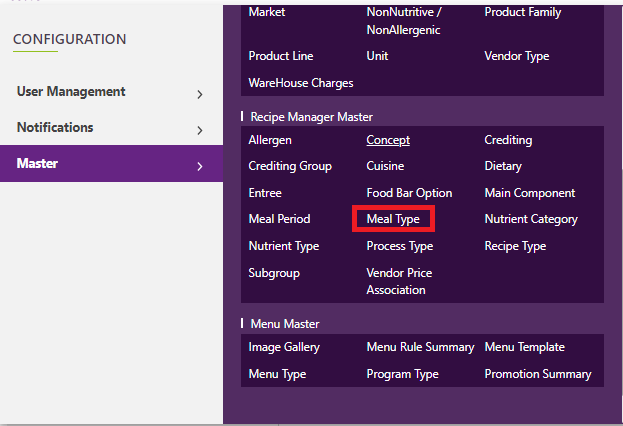
This will open a screen where you can see all of the active and inactive Meal Types which are setup for your company.
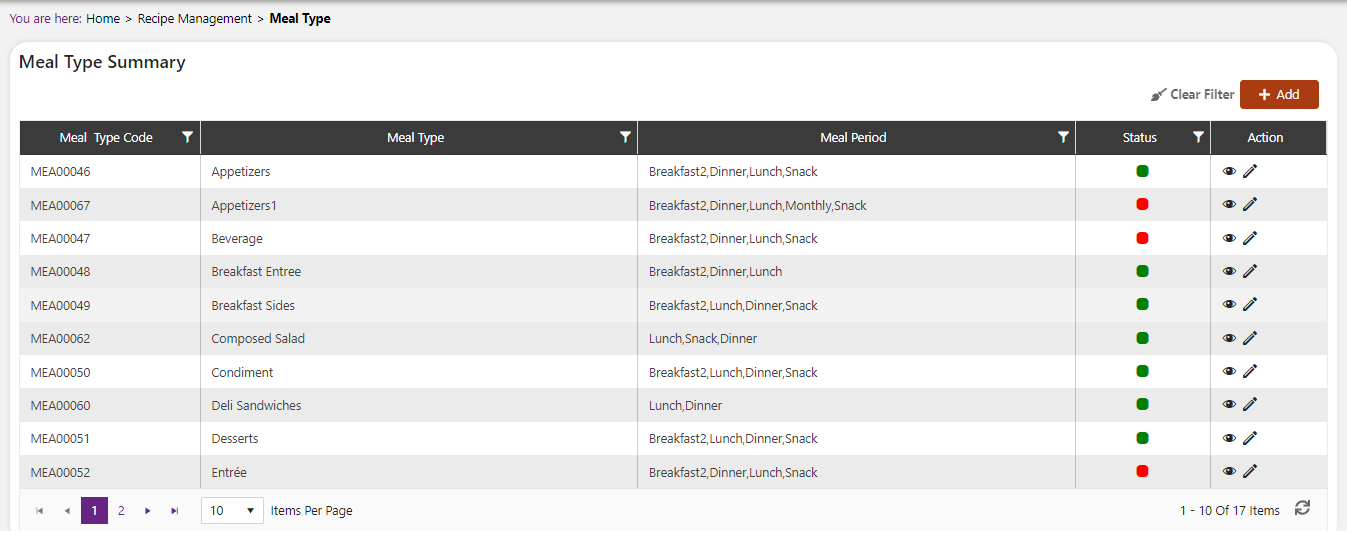
Add a new Meal Type
Click the Add button on the top right side of the screen.

The system will open a popup screen in which you can fill in the following fields
NoteMandatory fields are indicated by the * next to the name
- Meal Type*: Provide a description of the Meal Type you are offering. Some examples are**: Lunch entrée, breakfast entrée, side, snacks, etc.
- Meal period*: Provide the meal period that these Meal Types will be offered.
- Description: Provide a description of the Meal Type here.
Click the save button. The Meal Type will be active by default.
Modify or change status of Meal Type
Modify Meal Type
Click on the pencil icon next to the Meal Type that you would like to modify.
You may make changes to the Meal Type, meal period, and description regardless of whether the Meal Type is currently referenced throughout the system.

Change status of Meal Type
If you would like to change the status of an existing Meal Type to active or inactive, you will first need to look at the “change status” Column where you will find either a grey or green shaded circle.
Click on the circle to either activate or deactivate the Meal Type.
NoteIf the Meal Type is already mapped in the system, you cannot deactivate the Meal Type until you unmap it everywhere in your system. If this kind of modification is needed you may need to reach out to technical services to discuss the situation and they can direct you further
You will be presented with a menu where you will be asked if you want to activate or deactivate the specified Meal Type.
Click yes to save your changes.