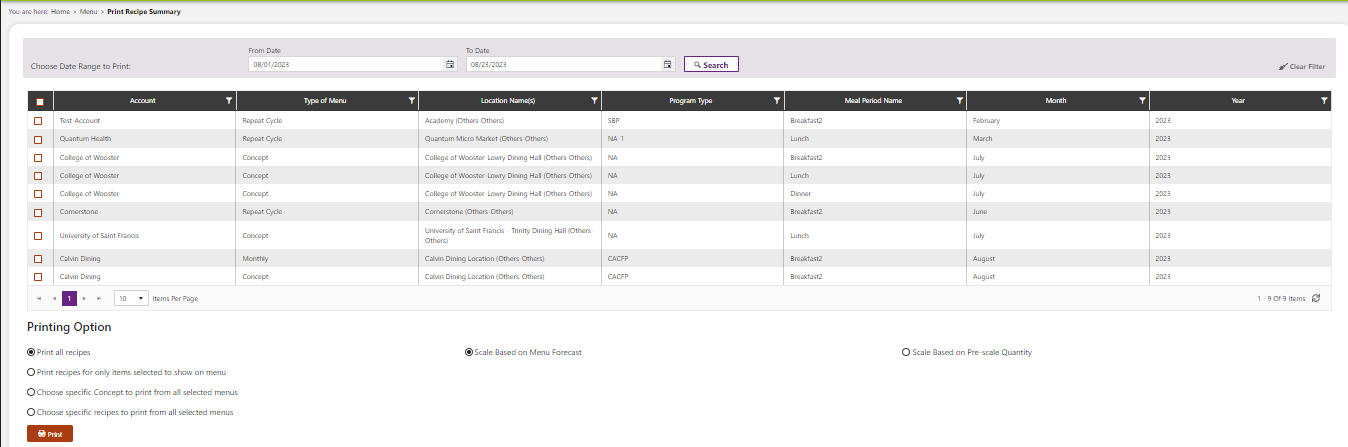Print Recipes
On the CS homepage, hover over the Menu icon and click on Print Recipes.

Enter the date range and click Search for available menus.
Select a printing option:Print all recipes. This will print all of the recipes that exist on the menu details screen for the selected criteria.
Print recipes for only items which are selected to “show on the menu”. These are the items that have the “show on menu” checkbox checked on the menu details screen.
Choose specific recipes from selected menus. If you choose this option, a window will appear for you to check the recipe(s) you wish to print.
Select scale:
Scale based on menu forecast
Scale be on Pre-scale quantity
Press Print. The menu files will be returned as a PDF file. If you selected more than one recipe, all recipes will be in the same file. If more than one school is on the menu, then each school will display it’s own set of recipes. The purpose of this is to be able to easily distribute recipes to the appropriate locations as well as to scale them based on the forecast that is relevant for each particular location.