Create a Concept Menu
A concept menu is a station based format that will display by week. In this format, each row represents a station and each column represents a day. Each page will display a week’s worth of information. If your location was setup to create a concept menu in the location menu setup screen then you can follow the steps below to create one:
Hover over the Menu icon on the navigation menu. The Menu Icon expands to display subfunction list. Select Menu Summary.
On the Menu Creation screen:
a. Select Account from the drop down menu
b. Select Menu Type: Concept Menu from the drop down menu This is only applicable if you have Concept menu setup on your Location Menu Setup
c. Select Program Type
d. Select Location Types (You can select more than one type, but Elementary and High School cannot be selected together)
e. Select Meal Period
f. Select Weekdays, one at a time
g. Click on Search
Click on location and drag to the right (Selected Location Name)
Select "How Do You Want to Start?" (Start New, Load Previous, or Suggested Menu)
NoteIf you choose Load Previous, a popup will appear. Click Select to choose a previous concept menu.
Click Next
Click Yes in the popup to go to the Summary page.\ If you click No, you will go back to the Menu Creation page.
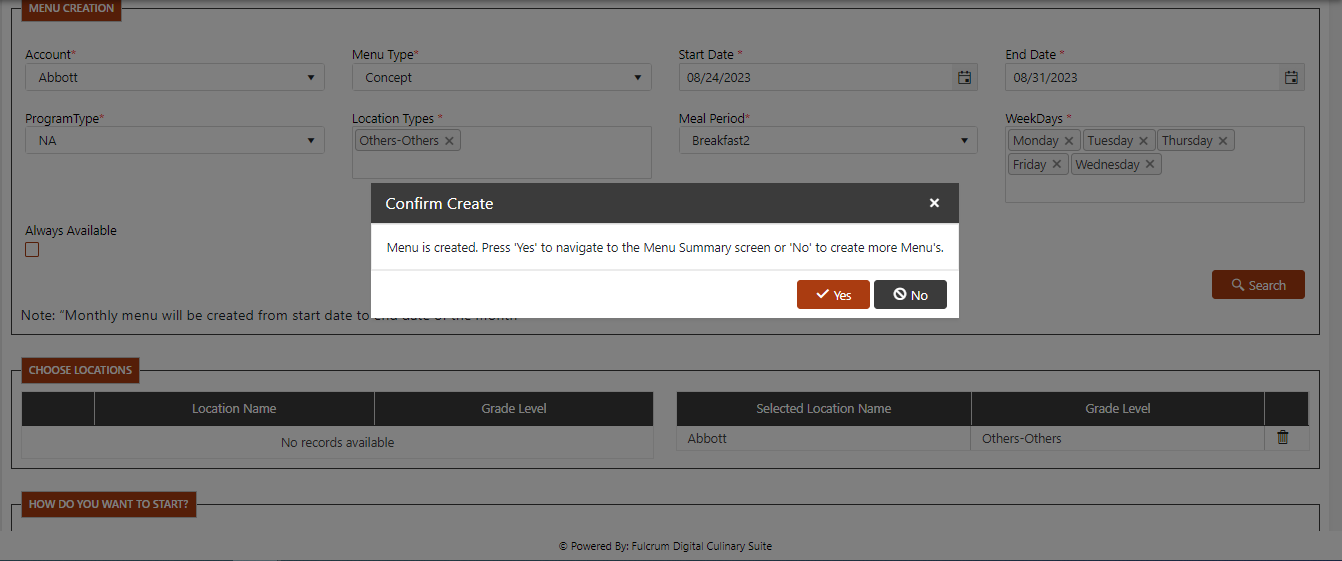
On the Menu Summary screen, click the Pencil to edit the Concept Menu

A new blank template menu will appear with Weekly tabs at the top. You may be missing a box on the first or last week depending on the start and end dates selected. To choose your first concept, click on the + sign or anywhere in the gray box.
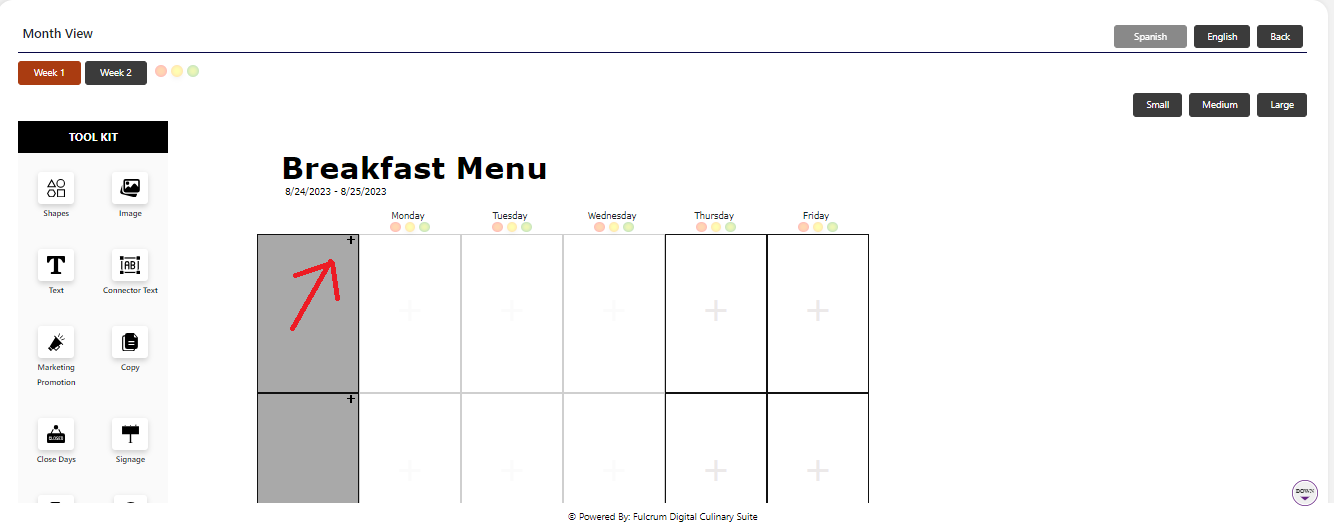
To search for a concept, you can add text to the search box or just click search. Select the concept and drag it over to the right. You will see a picture of the concept and a available daily text.
You can add more than one concept, and switch the order by clicking on the up or down arrows. You can also choose which available daily text to display by choosing the display button next to one that you want to show on the menu. You can also modify and/or format the available daily text by clicking on the Available Daily text being displayed and selecting the Edit button from the popup
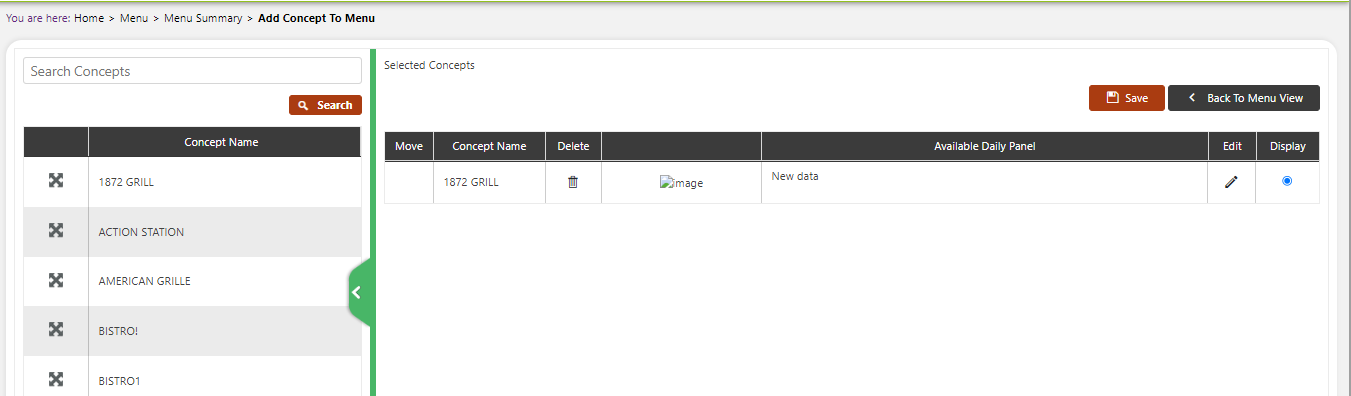
Click Save. Go back to Menu view to view the concept on the menu.\ The concepts added to the first week of the menu automatically push to the future weeks of the menu.
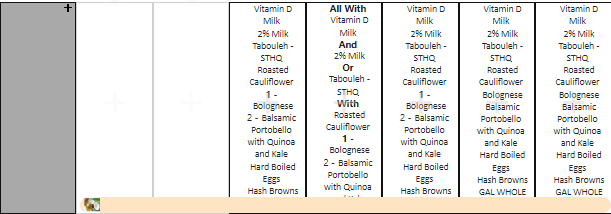
Continue to create the concept menu:
Select Closed days
Add menu items
tipAs you add menu items, keep the concept in mind. Culinary Suite will only allow you to add menu items to a concept that are assigned to that concept. Click “Show on Menu” as desired
Add your ADP. Please note that ADP for each concept is the number of meals you expect to sell from each station.
Repeat this process until all menu days are filled in with concept items for the month