Purchase by Invoice (PBI)
PBI is used for all system-ordered purchases that will be entered into Culinary Suite to be processed and paid. Upon receiving an invoice from a PBI vendor, verify that service has been performed or product was received in full. Once confirmed, proceed to Culinary Suite.
Note: The following vendors have been removed from PBI: WB Mason Company, Inc., Ultimate Image, LLC, IPS Laser Express, Sam Tell, Allegra Princeton, Saf-Gard.
From the left panel, click on ERP. Select Purchase and select Purchase by Invoice.
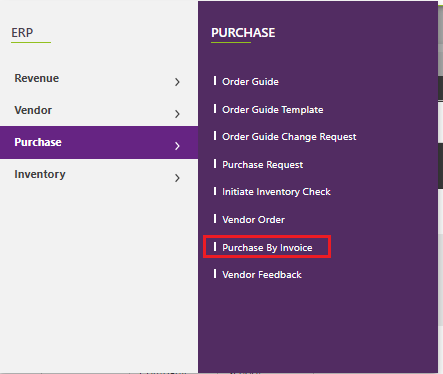
The PBI screen will appear. Existing invoices will be listed. To add an invoice, click Add.
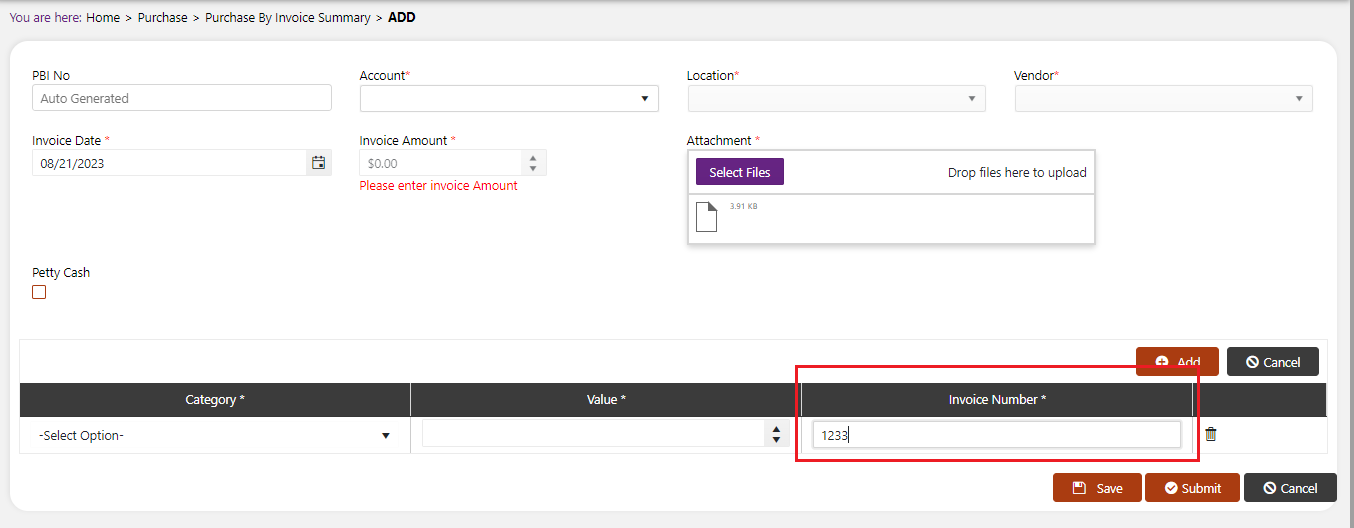
Purchase By Invoice (Pbi) Continued
The Create Invoice popup will appear. Enter:
Account
Location
Vendor
Invoice date -- must be the same date as the invoice
Upload a scanned copy of the invoice
Category -- crates, etc
Value -- dollar amount
INVOICE NUMBER - When creating a PBI, you MUST enter the invoice number in the INVOICE NUMBER Field.
Enter each category of item received. Click Add to add additional items. Click Submit. "Purchase By Invoice Successfully Submitted."
A PBI can be entered as a negative dollar amount.
You are able to edit your PBIs while they are in "Submitted" status.
Do not submit a helpdesk ticket for these types of changes.
To edit your submitted PBI, click on the pencil icon next to the PBI record that you want to edit. You will be able to edit them until the status has been changed to "Posted". After an invoice is posted you will no longer be able to modify it.
Please note that PBIs will be posted on the same schedule as your regular purchasing Invoices