Copy a Previous Order
One of the time saving functions in Culinary Suite is the Copy function. It allows the user to copy a previous order from the Vendor Summary screen.
Click the Copy icon
button of the purchase order with the same vendor that you want to copy. Choose any of the locations within the account and select a new delivery date.
Click the Go button, the system will open with the quantities for the products that were placed for the order that was copied. You have the ability to modify these quantities and proceed and submit the order as normal.
Click Add Selected Products. A new PO number is generated.
Click Submit Order
A copied order is a new order and modifications to a copied order will not impact the original order.
Another time saving option is to Load Last Order which will pull up the last order.
Click the +Add button from the Vendor Order Summary screen.
Load Last Order button.
Culinary Suite will copy the last order placed.
Click +Add to add products for the new purchase order.
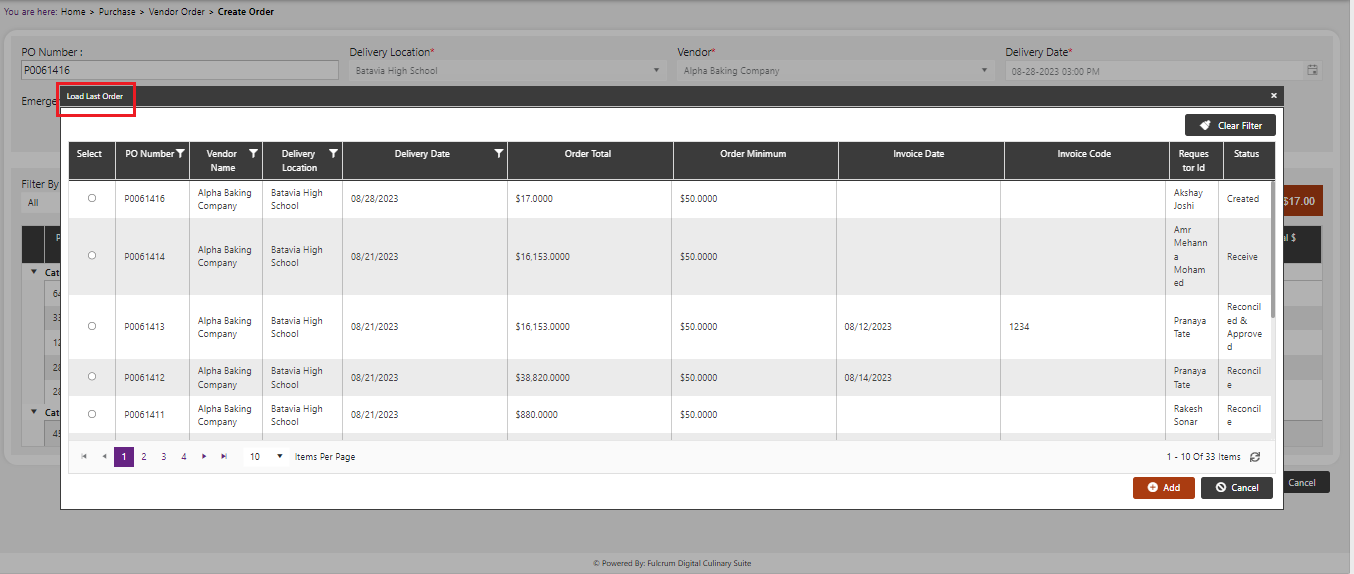
- Click Submit Order button.