Order Guide Template
guide template helps you create go-to lists for your order guides so that you do not need to constantly put orders back into the order guide each time you want to create an order guide list. Creating order guides makes it much easier to place orders in the order guide and will allow you to store this information for later use.
In order to get to the order guide template, you need to scroll over the Purchase module and find Order Guide Template on the popup menu that is generated as seen below.
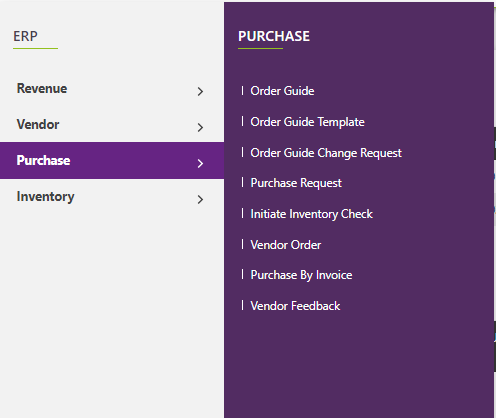
When you click, you will be presented with a screen like the one shown below. You will see a summary of all the templates that were created by your company. Here, you will be presented with a search bar where you can search your templates for a product and see which template has this specific product in it. You can also add a new template by clicking the add template button.
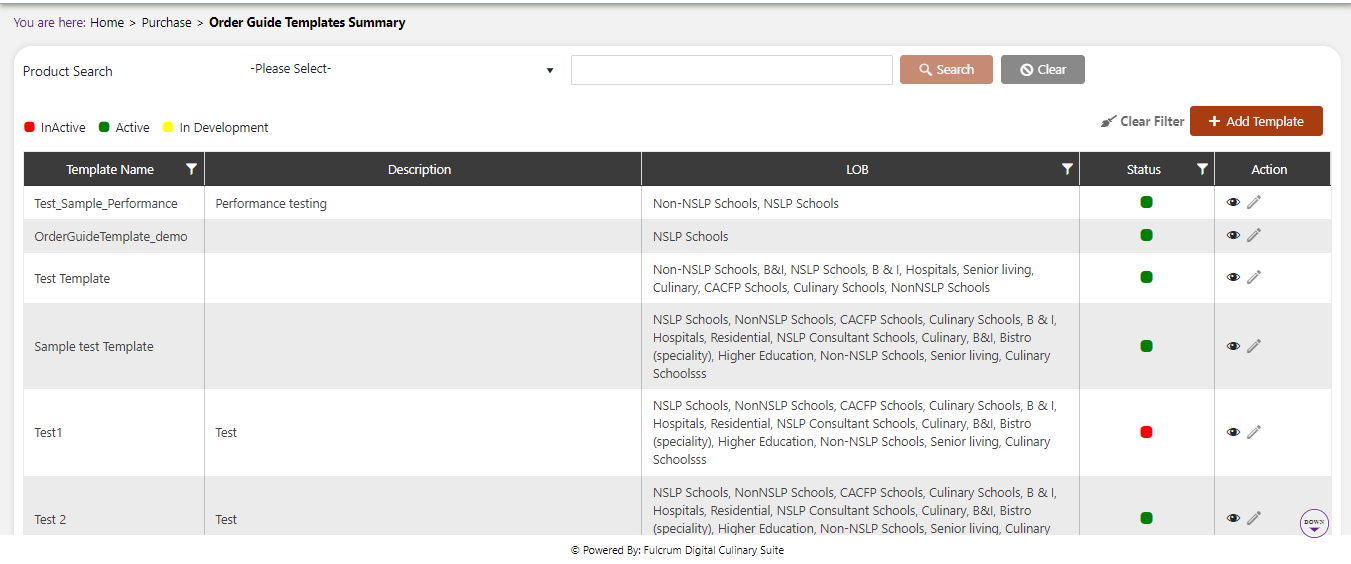
Add Template
To add a template, hit the Add Template button on the top right side of the screen.

You will be presented with a screen like the one below.
Input the following information before adding products:
- Template Name
- LOB
- Description
After you have added that information, click the Add Product button to start adding products to the template.
You will be presented with a popup menu like the one below. Here you can select which products you want to add to the template, or you can simply click Select All to all of them all to your template.
After you have done that, you can click Add at the bottom of the popup menu, and then Submit on the template menu to have your template added to the Order Guide Template Summary page.