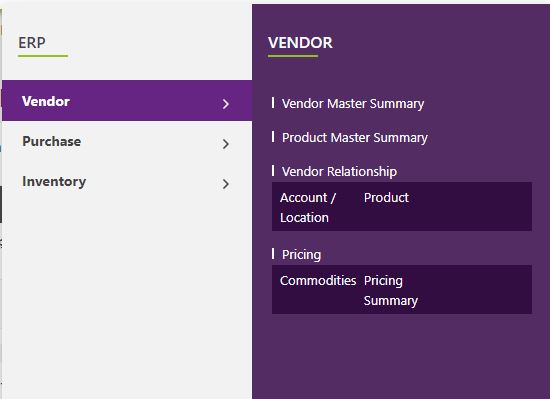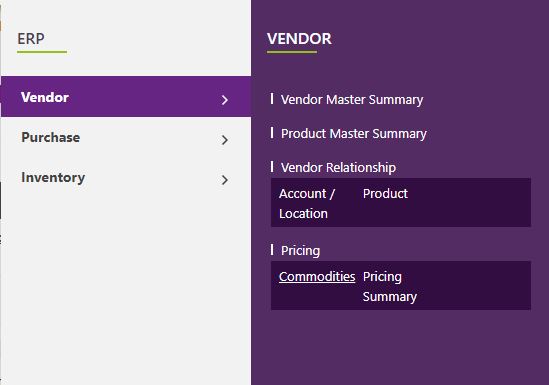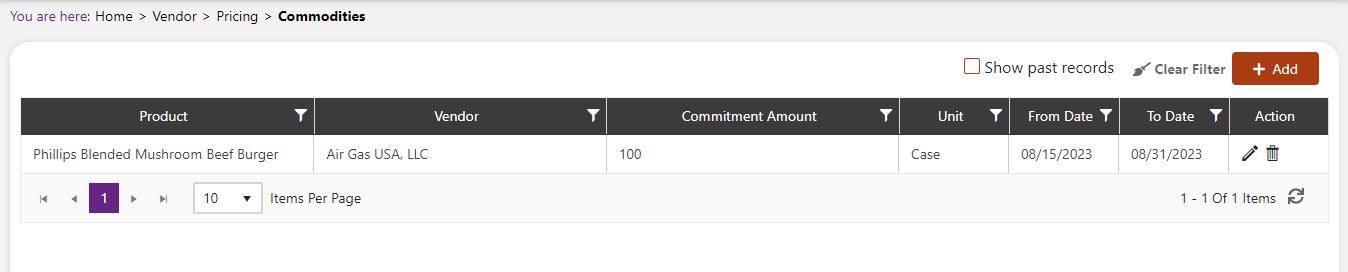Pricing: Commodities
What Is Pricing: Commodities?
Within Pricing under Commodities, you can manage the commodities for your company. You can tell the system which account the commodity is for, how much is being agreed upon and more details about the specifics of the commodity in this section. You will see a generated list of commodities here that will be for all your businesses.
Navigate To Pricing: Commodities
Click on ERP on the main navigation menu and hover on Vendor.
A new screen appears which shows the list of all of the core vendor tables. Locate the one which says Pricing and hover over it. Look for the Commodities tab and click on it.
This will open up a screen where you can see all the active and inactive Pricings for Commodities that are available for your company
Add New Pricing: Commodities
Click the Add button on the top right side of the screen.
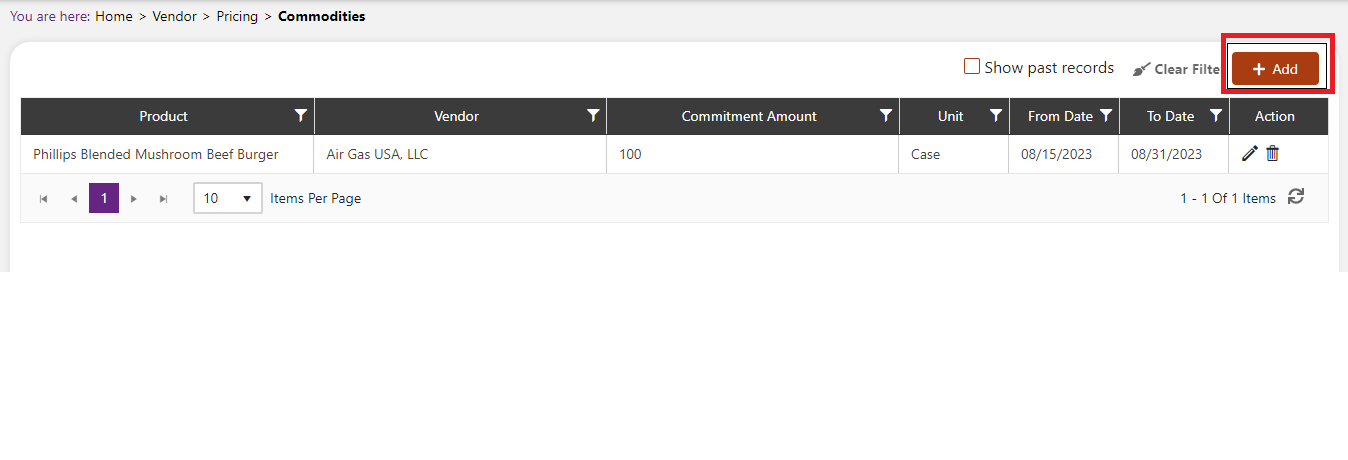
The system will open a popup screen in which you can fill in the following fields (Note: Mandatory fields are indicated by the * next to the name):
- Vendor: Click the dropdown arrow to choose from the list provided.
- Commitment Value: Click the box to enter a number. This is how much of the product you are committing to.
- Start Date: Enter the start date in a long date format or click the calendar icon.
- End Date: Enter the end date in a long date format or click the calendar icon.
- Product: Click the Select Product text to select the product from the list.
- Unit: Select the unit from the dropdown list.
- Is Commodity Product: Check this box if the commodity is a product for your company.
- Click the Add button. This will update the information above into the table below.
- Click under Account to see a dropdown list of accounts. Add the account you want associated with this product.
Click the Save button.