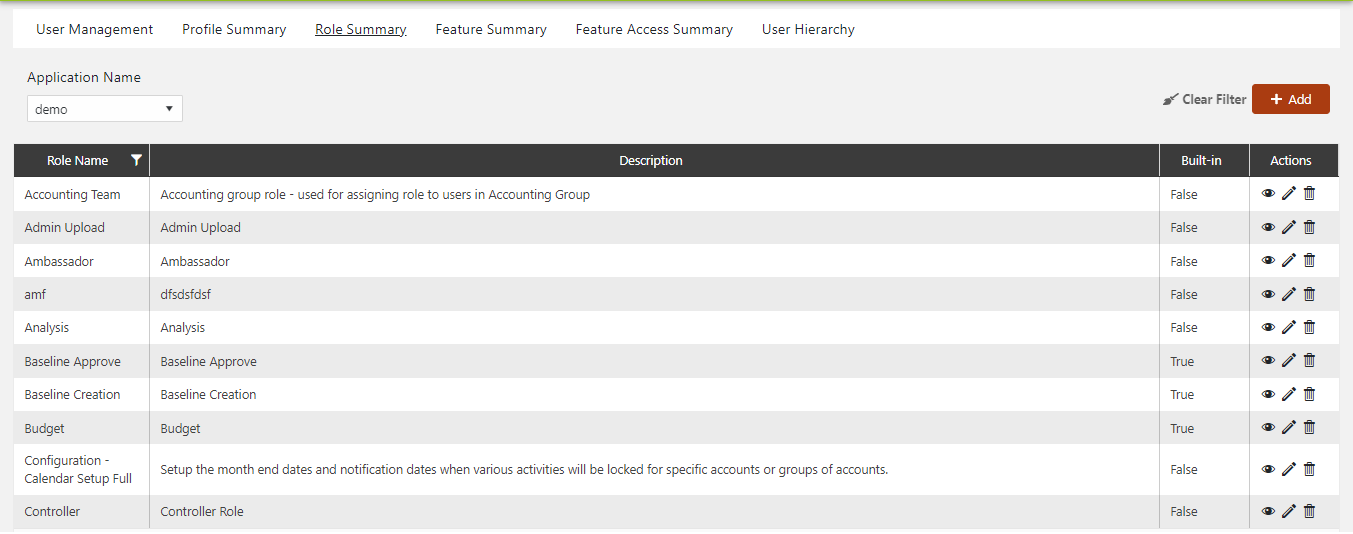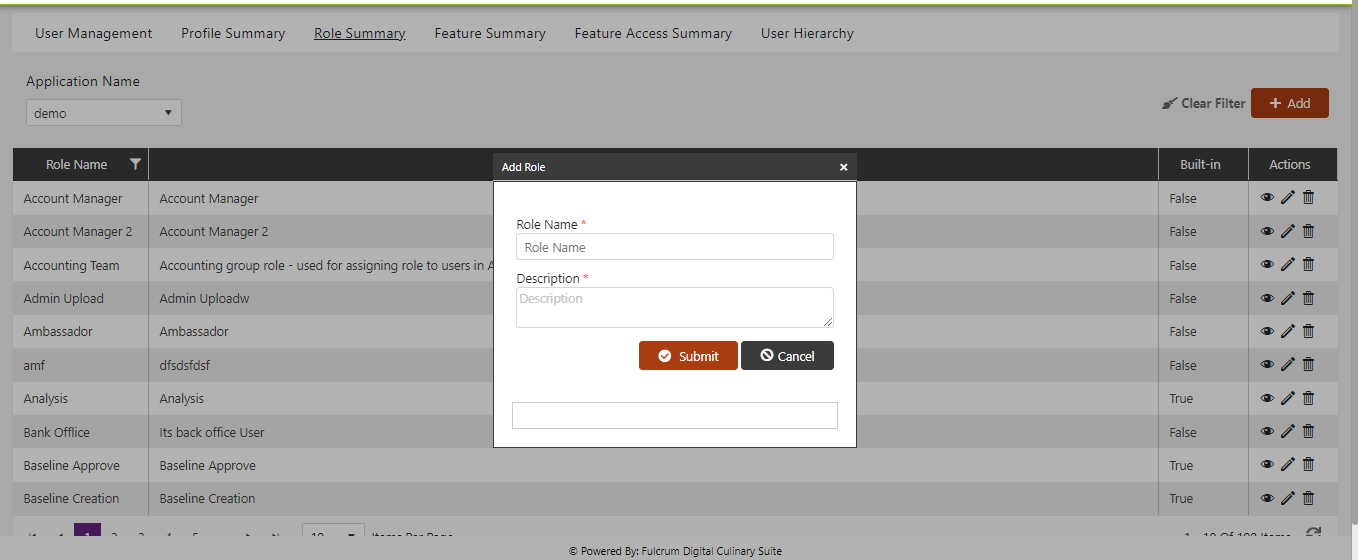Role
The Role Management aspect involves defining and overseeing distinct roles within the organization. Each role serves as a unique job profile for individuals, providing specific permissions and responsibilities.
The search results page offers a clear overview of roles with the following fields:
- Role Name - A distinctive identifier for each role.
- Built-In - Indicating whether the role is intrinsic and cannot be deleted.
- Edit - Opens the Edit Role page upon clicking.
- Delete- Initiates a confirmation pop-up upon clicking. Upon confirmation ("Ok"), the role is deleted.
Edit Role:
Selecting the edit link associated with a role opens the Edit Role page, featuring the following options:
- Role Name - Can be modified by checking/unchecking the appropriate option.
- Description - Can be edited to provide accurate details.
Delete Role:
- Delete Capability - Enables role deletion.
- Confirmation Message - A confirmation prompt seeks user validation before proceeding with the deletion of the role.
Creating a New Role
To establish a new role within the system, follow these steps: Access Role Landing Page: Start by navigating to the Role landing page in the system interface.
- Click "Add New": On the Role landing page, locate and click the "Add New" button. This action will initiate the process of creating a new role.
- Complete Role Details: The "Create Role" page will open, presenting you with fields to provide the required information:
- Role Name: * Enter a unique name for the role.
- Description: * Provide a concise description outlining the role's attributes or responsibilities.
- Save Role: After entering the necessary details, click the "Save" button to create the new role. This action completes the creation process.
- Preventing Duplicate Role Names: The system is designed to prevent the creation of roles with duplicate names. This safeguard ensures clear role distinction and prevents potential confusion.
- Search for a Role: Back on the Role landing page, the system facilitates quick role retrieval through the search functionality.
- Enter Role Name: In the search bar, input the name of the role you're searching for.
- View Search Results: As you input the role name, the system automatically retrieves all roles matching the search criteria. The search results are then displayed for your convenience.
By following these steps, you can seamlessly create new roles within the organization. The system's capability to prevent duplicate names and facilitate search ensures efficient role management, contributing to a well-organized and structured user ecosystem.