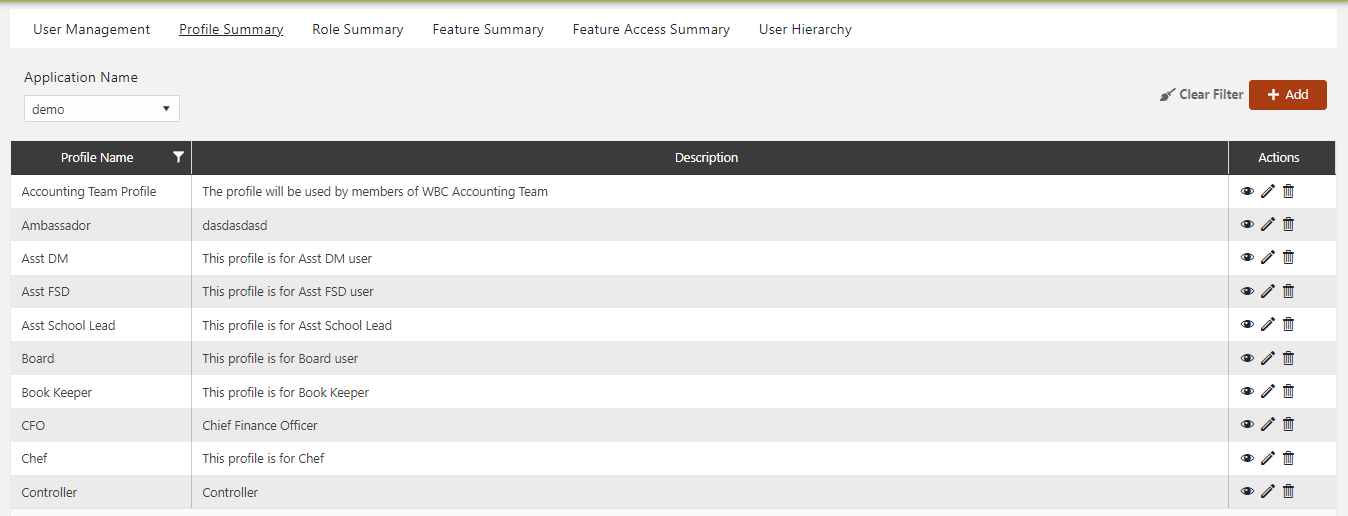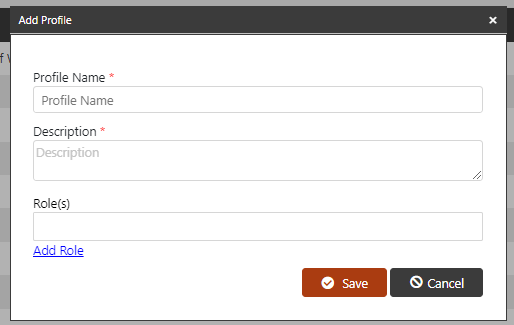Profile
Within our organizational framework, the delineation of roles and responsibilities finds its structure within distinct job profiles. Everyone within the organization is assigned a specific job profile, reflecting a one-to-one mapping that ensures precision in defining their role. These job profiles serve as the cornerstone of role allocation, and they are intrinsically linked to multiple roles, ensuring a cohesive and comprehensive representation of responsibilities.
By embracing this systematic approach, we harmonize the alignment of roles and responsibilities, streamlining the allocation process while maintaining clarity and accuracy. Job profiles act as the pivotal link connecting individuals with their designated roles, fostering efficient collaboration and organizational synergy.
The user's search results page contains the following insightful fields:
- Profile Name - Unique identifier for each profile.
- Built-In - If marked as true, the profile cannot be deleted.
- Edit - Opens the profile editing page upon clicking.
- Delete - Prompts a confirmation popup upon clicking. Profiles tied to existing users cannot be deleted.
Edit Profile:
Clicking on the edit link linked with a profile opens the profile editing page, offering the following options:
- Profile Name - Can be modified.
- Description - Can be edited.
- Associated Roles - Selection of required roles for the profile. At least one role must be selected.
- Save Changes - Allows for the preservation of changes made during editing.
- Cascade Effect - These alterations will automatically propagate to all users under the corresponding profile.
Delete Profile:
- Profiles can be deleted.
- A profile linked to users cannot be deleted.
- A confirmation message prompts users before deletion, confirming their Inten.
Adding a New Profile
To create a profile, follow these steps:
- Access Profile Landing Page: Start by navigating to the Profile landing page within the system interface.
- Click "Add New": On the Profile landing page, locate and click the "Add New" button. This action will initiate the profile creation process.
- Complete Profile Details: The "Create Profile" page will open, presenting you with fields to input the necessary information:
- Profile Name: * Enter a unique name for the profile.
- Description: * Provide a brief description that outlines the profile's purpose or attributes.
- Save Profile: After entering the required details, click the "Save" button to create the new profile. This action finalizes the profile creation process.
- Preventing Duplicate Profile Names: The system has checks in place to ensure that profiles with duplicate names cannot be created. This prevents confusion and maintains the integrity of the profile database.
- Search for a Profile: Back on the Profile landing page, you can utilize the search functionality to find existing profiles.
- Enter Profile Name: In the search bar, input the profile name you're looking for. View Search Results: Once you've entered the profile name, the system will gather all profiles matching the search criteria and display the search results. This allows you to quickly find the specific profile you're looking for.